This kind of indentation could prove difficult to some users. This guide helps to show how to do a hanging indent on Google Docs. Rather than hit the tab button in the hope that the indent would appear, continue reading to learn how to work this the right way. Let’s dive right in.
Table of Contents
What Is a Hanging Indent?

Also called outdent, it is one of the many text formatting options in use today. In this formatting style, only the start of a paragraph aligns with the left margin. Other lines of the same section are indented from the left margin by a value that’s not less than 0.5 inches.
The formatting approach of how to do a hanging indent in Google Docs differs from the standard type. This is recognizable by the shifting-in of the first line of a paragraph to/from the left-hand margin.
This model features in the library of the most popular academic citation styles. They are MLA, APA, and Chicago styles. People who aren’t academically-engaged find this option useful in other written documents. It is accessible through a simple search online. Later sections of this text help explain how to indent in Google Docs for word processing.
How to Do a Hanging Indent In Google Docs: from the Toolbar
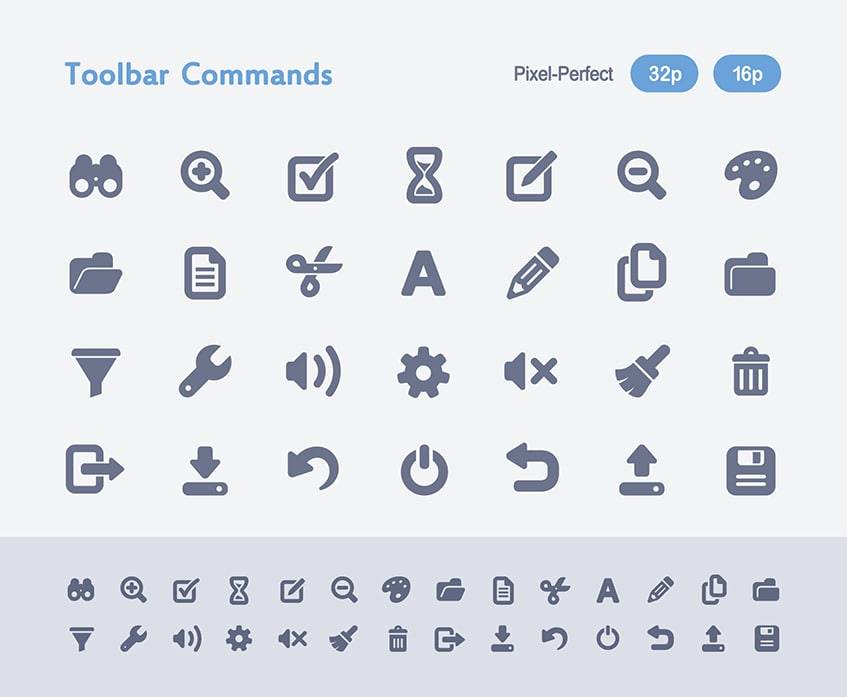
The toolbar comes handy in formatting a body of the text. Wanted customizations are accessible here. Here is how to do it in Google Docs.
- Enter https://docs.google.com/ in the search bar of any browser.
- Click ‘Blank’, then ‘File’ on the toolbar, and select ‘Open’ to reveal the library that contains the document to work on.
- Open the selected file and move the cursor to the start of the paragraph that takes the indentation.
- Go to ‘Format’ on the upper menus’ tab. Select ‘Align and Indent’
- Go down to ‘Indentation Options’
- Select ‘hanging’ from the drop-down window that appears.
- Leave the value at 0.50 inches, which is the standard.
- Click ‘Apply’ to see how the paragraph compares to prior options.
Doing a Hanging Indent On Google Docs: the Ruler Method

This is one of the methods of hanging indents on Google Docs. It utilizes the ruler in giving a section of a body of text in an indented form. Make text additions only at the end of paragraphs to help prevent disorganization.
To help make the ruler visible if it’s not initially do the following:
- Click ‘View’ on the toolbar.
- Check the ‘Show Ruler’ option to make it visible.
Here’s how to make a hanging indent in Google Docs with the ruler:
- Highlight the right segment to work on.
- Head over to the ruler and drag the indent control (inverted triangle) to the right.
- Adjust the measurement to satisfaction (it’s usually 0.50 inches).
- Drag the rectangular blue margin control back to the indent control’s former position.
- The selected text should now be in the desired formatting style.
How to Make a Hanging Indent In Google Docs: the Return+Shift Shortcut Method
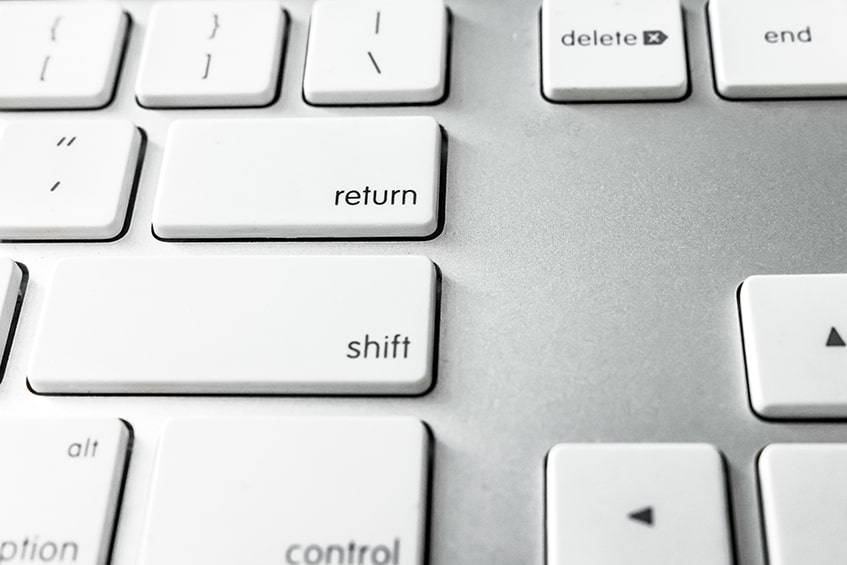
All the above methods are right. But they may seem complicated and confusing. This particular method makes it more accessible. With a few key combinations on a PC or Mac – one can create this with no stress at all. Here’s how to indent citations and other documents:
- Highlight the preferred paragraph, with the cursor.
- Press ‘Shift’ + ‘Return’ buttons, to create an invisible line break.
- Tap on the ‘Tab’ key to apply the setting.
Frequently Asked Questions
How Do You Indent the First Line of a Paragraph in Google Docs?
When having a go at hanging indent in Google Docs, adding a custom indentation to the start of a paragraph is so much easier to do. Here’s the way to get it done:
- Place the cursor at the desired first line.
- Navigate to the ‘Format’ menu located at the top of the page.
- Click ‘Align & Indent’ | ‘Indentation options’
- Move down the window to reveal the ‘Special Indent’ option.
- Change from the default ‘None’ to ‘First line’
- Customize the default value from 0.5 inches if wanted.
- Select ‘Apply’
How Do You Change Paragraph Spacing in Google Docs?
When the paragraph spacing in a doc becomes undesirable, one can:
- Move the cursor to where the affected paragraph begins – before the first letter.
- Go to ‘Format’ menu | ‘Line Spacing’ options.
- Select from any of ‘Single’, ‘1.15’, ‘1.5’, or ‘Double’ options to change the paragraph spacing.
Why Won’t Google Drive Let Me Indent the Second Line?
It won’t permit indenting the second and ensuing lines of a paragraph because it is always programmed to do so to the first line. Users may want to use any of the methods listed above.
Create More in 2023!
There is cross-platform usability of the hanging indent in Google Docs, just like Google’s email platform. With its distinct blue and black theme color, it’s a pretty useful tool for word processing in 2023. It’s left to see if this will be extended to their email platform too, who knows?
Which of the mentioned above methods looks most familiar and which ones you want to use?








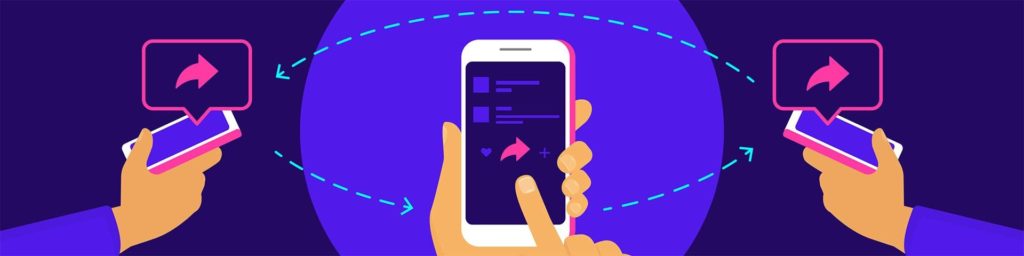
Comments