Instagram recently added a new feature that lets users share every moment of their day with their followers. IG Stories lets users post photos and videos that will only appear on their Stories and not in their feed. It’s a great way to keep time-based stories from flooding feeds with spam.
The original run time of the stories was 24 hours. After that, they stopped showing up. With the new update, it’s now easy for users to add photos and videos to Stories after 24 hours have passed.
Adding the camera roll to Instagram Stories is a pain point for many users. It is simple to take pictures or record videos from the stories on the social media platform. But if the user wants to choose a picture or video from their phone’s media, they might not know how to add them to their Instagram Story.
Table of Contents
- Can I post my camera roll to my Instagram story?
- How to Add a Camera Roll to an Instagram Story
- What should I do if I can't upload on Instagram Story?
- What do I need to know before uploading the camera roll to Story?
- How can I add a Snap code to the camera roll?
- Posting your photos and videos on Story is now easy
Can I post my camera roll to my Instagram story?

This is a question that a lot of people who use Instagram ask. It is possible to post from the camera roll to the story of the account. Users can now upload photos or videos from their device’s camera roll to their Instagram Story, regardless of the storage duration.
When you are attempting to increase engagement and get more Instagram likes for your account, it is essential that you are aware of this and have this tool at your disposal.
How to upload from the camera roll to the Instagram story?
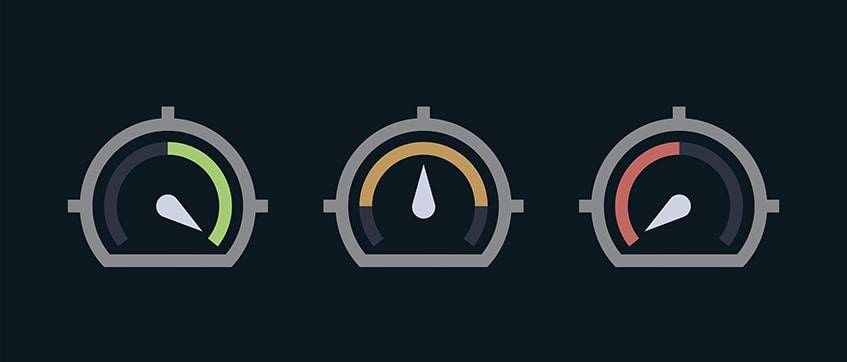
With these tips, it’s easy to know how to upload pictures to an Instagram story from a camera roll in 2024. Not a single thing is technical about it. With the new changes, it’s easy to learn how to add photos from your camera roll to your Instagram Story.
- There are two ways to add a story from your phone. Click on the picture icon in the upper left corner, just before the word “Instagram.” This is the first way. You can also swipe the whole page to the right to get to it.
- After that, it will take users to photo mode. People can use Instagram Story to take pictures or videos and post them. You can post as many things as you want on Stories. But that’s not the point; still, there’s the issue of how to upload files from the phone.
- Photo Mode sends photos and videos from the phone’s gallery to Story.
- When you turn on photo mode, the most recent media will be near the bottom of the screen.
- To see more videos to post, swipe up from the group where the pictures and videos are.
- You can choose any picture and post it to Stories.
Where can I find the photo sticker in Instagram Stories?
The photo sticker icon will only show up when you take a picture or video or hold it up. It shows up in the upper-right corner of the picture or video when you are editing it. If you click on the sticker icon, you’ll see a list of stickers that you can choose from.
What should I do if I can’t upload on Instagram Story?
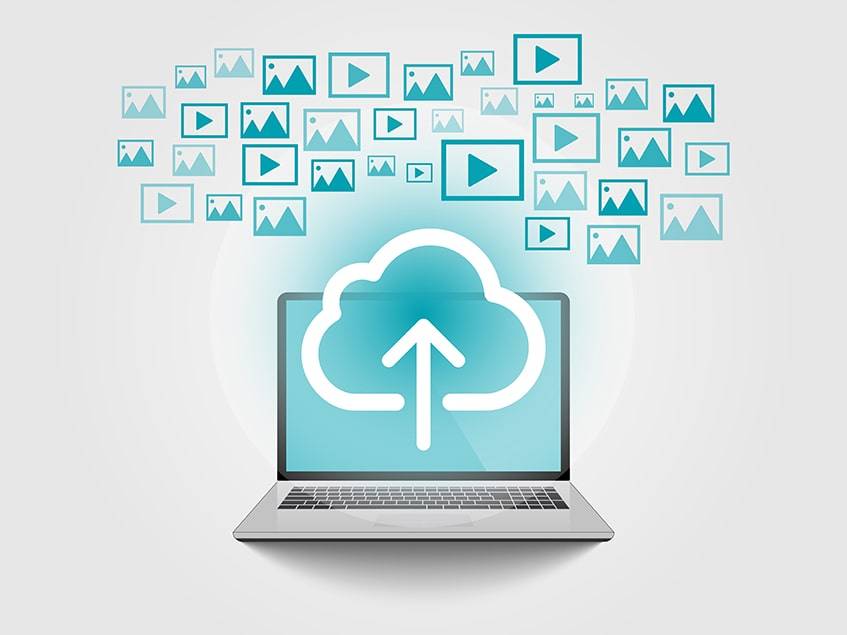
Sometimes you can have problems uploading photos or videos to your Instagram Story. It seems that you followed the steps described above, but it still doesn’t work. What should you do? Don’t worry; here are several options to understand what could go wrong.
To fix these mistakes quickly, here are some tips:
Update the Instagram app.
Users have trouble uploading photos to Instagram Story, in part because the app they use is out of date. The new Stories features will not work well with an older version.
If it’s older than the most recent updates on social media, it won’t work right. Check to see if you can now add photos and videos to Stories from your phone after updating it.
Restart your app.
It’s easy to restart the app on both Android and iOS. From the list of recently used files, close it and then open it again. Doing this will update the files used.
You can also delete the temporary files created while the program is running. These files sometimes mess it up. To fix the “Can’t post my videos and photos” error, you can clear the files.
Restart the phone.
If restarting the app doesn’t fix the issue, turn off the phone. Restarting the phone can fix many problems, such as the upload error. Once you restart the phone, the memory will no longer hold any temporary files or caches. There will be no data on the phone left over.
Open Instagram and post something from your camera roll. Now everything should work fine.
Restart the network connection.
Not connect to the web. Turn off your Wi-Fi or cell data by going to Settings. After some time, try connecting to the same network again or a stronger one. Now you should be able to resolve the problem with sharing. If that doesn’t work, try airplane mode.
There are times when the problem goes away on its own after a while. Close it for a while and do something else. Then open it again.
Install the Instagram app again.
There could be a problem with the installation files or with the app itself. Sometimes, updating the out-of-date version of Instagram can fix bugs.
Step one is to get rid of the app. The next step is to find the newest app, get it, and put it on your phone.
Switch to desktop
If the problem keeps happening, you might want to use a browser. There may be a glitch, or Instagram may end the service. In this case, use a browser to log in, go to Story, and share your picture or video.
What do I need to know before uploading the camera roll to Story?
Understanding this can prevent you from feeling annoyed. Understanding this can prevent you from feeling annoyed. Instagram has set these limits as custom settings, so users should know that they are not caused by a broken app or a problem with their phones.
- Stories will only display the first 15 seconds of a video. How old the video is cannot address this issue. To successfully send their message through Stories, users will have to convert long clips into 15-second chunks.
- Whenever the formats or file sizes of certain files do not meet Instagram’s uploading requirements, errors and glitches might appear during the process.
- Some of the Instagram Stories tools, like interactive stickers or filters, might not function as well when uploaded from a camera roll, which reduces creative choices for the users.
- All stories disappear after 24 hours. It is good to remember when you plan your appearance. For example, if your goal is to get Instagram comments publicly, a feed is a better option.
How can I add a Snap code to the camera roll?
Adding a snap code to the phone is simple. Snapchat accounts have unique IDs called “snap codes.”
- Start up Snapchat and go to Profile.
- It’s hard to miss the profile picture at the top of the screen. Next, click on the unique snap code on the profile page.
- It will show up as an icon. Tap it to save it to your device. Send the saved snapcode to friends.
- There is an option on the snap code screen that lets you scan from the camera roll. What’s on your phone will show up after you click.
- To scan, choose the picture that has the snap code on it.
Posting your photos and videos on Story is now easy
Many businesses prepare content before posting. It is a good strategy to have more Instagram followers and get popular and recognizable. Along with Instagram Likes Apps, it is one of the many useful tools for Instagram users to make their accounts interesting and profitable.
If you want to tell better stories on Instagram, uploading photos and videos from your camera roll is one of the best helpers. There are some challenges to solve, but there are also tools that can make the process easier. Instagram now allows sharing events after 24 hours have passed.
In 2024, you can learn how to add photos from your camera roll to your Instagram Story in these easy steps. If the app is out of date, the first thing you should do is update it. Then tap the camera icon in the app’s upper left corner to get to Story. One last thing to do is swipe up on the screen to post media.

Comments