Several situations may pop up when users may be asking the pertinent question, “How do I change my Facebook password? Isn’t it hard to do it?”
Most of these scenarios are unforeseen and may cause a bit of distress to the user. In cases where the user has forgotten the passcode, especially if they have attempted to input it multiple times, the user is likely to be distressed.
Here is a guide on how to change a Facebook password without any stress.
Table of Contents
How To Change Facebook Password: Several Methods

Knowing how to change a Facebook password is a necessity, and this couldn’t be any easier with the following steps. The user can do them on several devices, either on the desktop or the mobile app.
Steps to Change Facebook Password in New Facebook
It can be a tricky thing navigating social media, especially changing a password on Facebook. Doing it may be even dicier as technology progresses in 2023. It’s a truth that users would want to ensure premium security coverage as members of the online community.
Here are the steps to change Facebook password:
- Log in to Facebook.
- Choose the down arrow icon in the top right corner of the screen.
- Click on the Settings and Privacy option.
- Tap Settings.
- Click on Security and Login.
- Navigate to the Change password section and select Edit.
- Type in the current passcode. Then enter a new one.
- Click Save changes to finalize the process.
Steps to Modify Password in Classic Facebook
The process of changing a password on Facebook in its classic version is barely different from the new layout.
Here is a simple and practical list of how to change a Facebook password in the classic layout.
- Enter an account.
- Choose the down arrow icon in the top right corner of a screen.
- Click the Settings option.
- Choose ‘Security and Login.’
- Scroll to the Change password section and click on Edit.
- Input the current and then new passwords.
- Click on the Save changes option to finalize the process.
How To Change Password in Facebook Mobile App
One of the devices on which adjustments can be made to the user’s preferences is the mobile app.
Here is a simple yet practical guide on how to change a password in the Facebook app.
- Open the app.
- Find the options menu (three horizontal lines) in the lower right section of the screen.
- Select the menu to reveal the navigation menu.
- Find the Settings and Privacy section and select the Settings option.
- Choose Security and Login to reveal “Login Preferences.”
- Select the Change Password option.
- Input the current passcode once and the new passcode twice and click on ‘Save Changes.’
- You have succeeded in changing a Facebook password.
Steps to Change Passcode on Mobile Website
Facebook is a widely used platform, and it is accessible on a mobile website, which is still easy to use.
Here is a simple yet practical guide to changing a Facebook password on the mobile website.
- Navigate to the website via a browser.
- Sign in to a Facebook account.
- Click on the Menu icon in the upper-right section of the screen.
- Scroll to the lower section of the page and click on’“Account Settings.’
- Find ‘General.’
- Tap ‘Password.’
- Enter the current passcode once and the new passcode twice.
- Click on ‘Change Password.’
Resetting Your Password When Not Logged in to Facebook

There are several reasons why a Facebook user may need to modify a passcode, even when not logged in to the account. It could be anything from a forgotten combination to a suspected hack. Resetting the passcode may be the user’s best bet.
Reset Your Password on Desktop When Not Logged In
In the New layout, it is simple and straightforward to edit and reset the password. It is also easy to modify it when the user requires such action concerning online safety. The following guide shows the steps to do it securely.
Steps to Reset Facebook Password in New Facebook
Resetting a passcode has never been so easy. Most users want their privacy on different platforms, and here is a practical guide to follow to modify a passcode in the mobile app when not logged in.
- Open in the New layout.
- Navigate to ‘Find Your Account’
- Type in the information associated with the user, e.g., user name, phone number, etc.
- Choose the Search option.
- Keep to the instructions provided.
How to Reset Password in Classic Facebook
The Classic layout is simple to edit on. To reset the passcode even when logged out is not so complicated.
Here is how to do it in a few simple steps.
- Enter the app.
- Scroll to the ‘Find Your Account’ option.
- Input the information associated with the user, e.g., email, phone number, etc.
- Click the Search option.
- Follow the instructions provided.
How to Reset Facebook Password on Mobile
Resetting a password is straightforward and easy to do.
Users can do it without being logged in on the mobile app with the few steps outlined below.
- Launch the app on any device.
- Choose the ‘Forgot Password’ option on the login page.
- Type the information linked to the user like user name, phone number, etc.
- Click the Search option.
- Tap the ‘Find your account’ option.
- Carry out the instructions provided to retrieve your account.
- Carefully set up a new combination to use.
Reset Your Password Without a Phone Number or Email

Resetting may seem impossible with the personal details logged out. However, here are a few ways it can be done. This can be done securely and without too much stress with the help of the following tools.
- Use the Facebook Identity page. It can be accessed by clicking the ‘Forgot Password’ option on the login page. Follow the instructions provided to attempt to retrieve access to your account.
- Access the Associated Email Account. Attempt to retrieve access by using Gmail, Live Hotmail, or iCloud Mail passcodes. If successful, try to modify the combination.
- Find Trusted Contacts. This feature is only available to those who had previously set it up before needing it.
How to Make Facebook Passwords Strong?
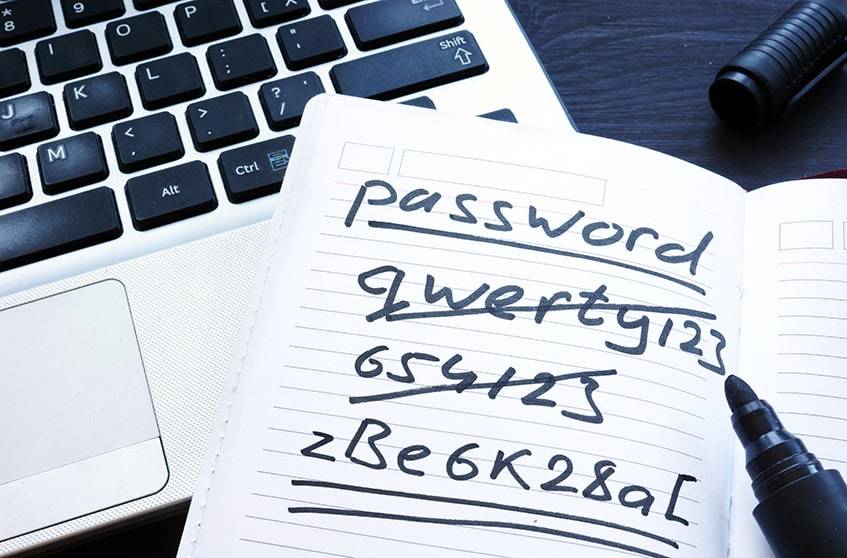
Creating a new password may be nerve-wracking as this is the gateway to so much of a user’s information. Here are some simple pointers to creating strong and secure combinations.
- Ensure that a passcode is simple to remember but hard for anyone else to guess.
- It should be unique and not used for other accounts like a bank account, social media, etc.
- It is safer to have longer combinations.
- A passcode should never be a special date, phone number, or email.
- It is advisable to mix uppercase and lowercase letters.
- Symbols are also an excellent addition to create a strong password.
How to Generate a One-Time Password

A one-time passcode can be used to log in if a user feels uncomfortable inputting the real one. A couple of factors are at play in generating such a password.
- Send a text message to the number affiliated to the country. For example, in the US, one could send the message ‘otp’ to 32665.
- The user will get a reply with the unique 6-character temporary combination to the linked number. However, if there is no linked number, a message would be sent via mail, with a guide to add one and get a code.
- Input the code in the password section of the login screen.
Toggling Two-Factor Authentication on Facebook

Cyber-attacks are increasing in frequency, and the crime rates keep increasing through the years, even till 2023. No one is protected from an attempt of online crime. After several breaches through the past years, technology companies have continued to work on developing new ideas to surpass passwords. The solution was two-factor authentication.
Here is a guide to activating two-factor authentication on Facebook:
- Log in to the platform.
- Go to the Security and Login Settings section.
- Scroll to the ‘Use two-factor authentication’ and click ‘Edit.’
- Choose a security method of the two: Login codes from the third party authentication app or Text message code from a mobile phone.
- Follow the provided instructions.
Frequently Asked Questions
How Can I See My Password on Facebook?
Typically, Facebook doesn’t let users view passcodes even when logged in. This decision was made to protect personal data.
However, while the platform has its policy about passwords, there is another way to view them. This is through the use of password managers.
How Can I Log Into Facebook Without a Password?
There are different ways to log in without having all the necessary private information:
- Use the Default Account Recovery Option.
- Reset it with the forgotten account option.
- Enlist the help of a family member’s account.
- Contact Customer support.
Before You Leave
Deciding to modify a passcode is as simple as described in this article. It is great to develop a habit of changing combinations once in a while to keep a lid on security breaches and cybercrimes involving an account. It is better to be safe than sorry concerning online and internet security, as these are very important to every user across the net in 2023 and years to come.

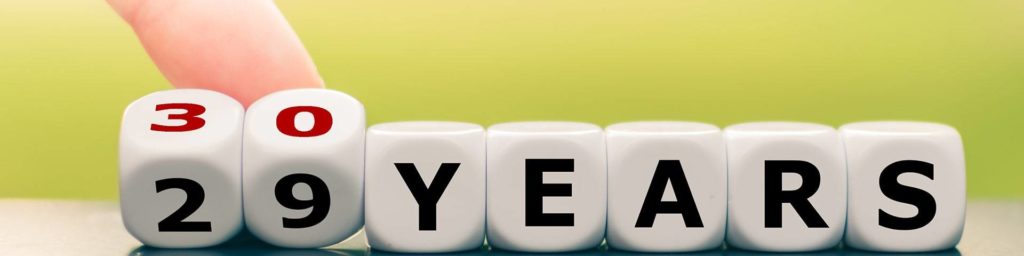


Comments