In 2023, there are lots of cool features that Instagrammers can take advantage of. From photos and Stories to carousel ads and polls, there are loads of possibilities. Many people have fun with video content, but they might not know how to download Instagram videos. With just a few tips, they can download their favorite vids and keep them safe on their device. Don’t worry; these strategies work for mobile devices as well as computers. Keep reading to learn how to save videos from Instagram and download them on iOS, Android, and PC.
Table of Contents
Ways to Download Instagram Videos on Android

When people use the Instagram app for Android, it will automatically download Instagram videos upon viewing them. So, the method here is more about finding those archived videos rather than doing the download. Some people prefer a third-party program to copy the vids without viewing them.
Method 1: Use the File Manager
The first technique will focus on finding saved Instagram videos.
- Step one is to actually watch the video. Be aware that a person must watch it in its entirety if they want to archive the whole thing.
- Next, go to the File manager on the phone.
- Once there, navigate to the data cache and go to the videos category.
- Then, find the download with a .clean extension. Tap it to play it.
- To keep the video to an audio format, rename the file and change it to a .mp4 extension.
As a side note, some Android devices won’t have a File manager. In this case, the person needs a third-party app like ASUS File Manager. Also, since the video downloads are saved to the cache, individuals can’t delete the cache. It’s best to place the video in a different location to keep it safe.
Method 2: Try a Video Downloader App
The second option is to install a third-party downloader app. This way, one doesn’t have to watch the entire vid if they don’t want to. There are a few possibilities, but lots of people recommend Video Downloader for Instagram because it’s free and easy to use.
- The first thing to do is to install the downloader.
- Next, open the Instagram app and find the video to download. On that post, click the icon with the three vertical dots.
- Tap ‘Copy link.’
- Go back to the downloader program and click the paste button. The URL will appear in the app, saving the content to the phone’s gallery.
How to Download Instagram Videos Using iOS
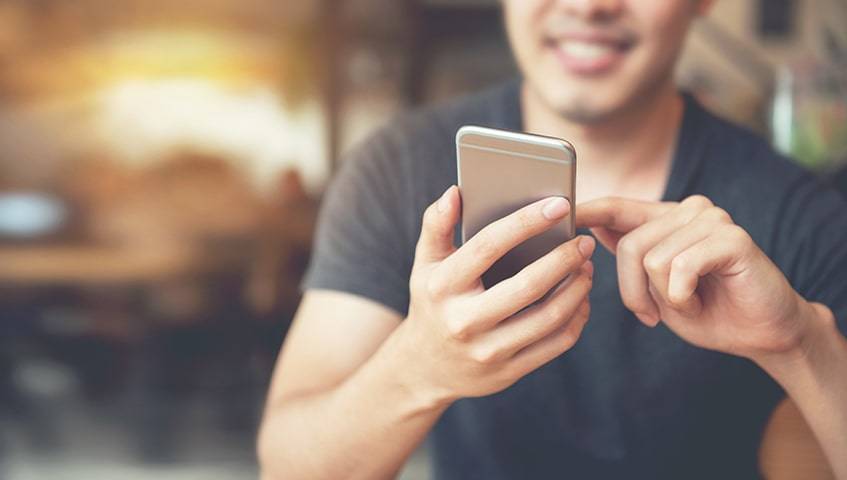
Those who have an iPhone can follow almost the exact same steps. There are just a few variations, as seen below.
- To be fair, there is one straightforward way to download an Instagram video on iOS. If the Android directions don’t work, people may have to work with a third-party app.
- For those who want to try a downloader, the best option if probably Regrammer. Start by copying the video URL and then paste it into Regrammer. Then, tap ‘Preview’ to open and save it. The device will store it in the camera roll.
How to Download Instagram Videos on a PC

There are a couple of ways to save IG videos on a computer. The first is to just do it manually, while the second involves a third-party downloader.
Method 1: Access Source Code
The first way to save Instagram videos works well on a PC. It may take a few extra steps, but it’s no problem once everything is set up. Here’s how to download a video using a third-party Instagram app.
- This first technique involves looking at the source code of the videos. To do this, go to the specific URL to find the download link. Start by opening the video.
- Next, right-click and select ‘Inspect element.’ Alternatively, the device might say ‘View page source.’
- Then, hold down Ctrl + F and search for .mp4. This will reveal a specific portion of the code.
- Copy the link that starts at ‘scr=’ and ends with ‘.mp4.’
- Paste the link in a new browser tab. When the vid starts to play, right-click, and choose the ‘Save as’ option.
Method 2: Copy/Paste Into a Downloader
Option #2 is using a third-party tool such as DownloadVideosFrom.
- Just type it into a new browser tab and download it from the link.
- Once that step is complete, users can go to the Instagram webpage and find the specific video they want to archive.
- They copy the URL and paste it into DownloadVideosFrom.
- Then, they select the ‘convert’ button to save it to their computer.
Keep in mind that this third-party program works for photos and .mp3 content, too.
Save Instagram Posts to Your Collections

Once people know how to save a video from Instagram, they can start adding to their collections. On Instagram, there are handy categories that help people organize their favorite photos and posts. Anytime a person sees something they want to add to their collection, they click the save icon on the post. Here’s how to save Instagram videos to collections.
- Start by going to Instagram and finding particular photos or videos to archive.
- Under the content, there are a few icons. To the right, there is one that looks like a bookmark. Tap on it to add the post to the collection.
- To see these collections, users can go to their profile page and tap the three horizontal lines in the top-right corner.
- Then, they can tap ‘Saved’ to view the Instagram content in the collection.
- To place the video or photo in a separate group, tap and hold the save icon. The pop-up will allow them to create a new collection.
Save Own Instagram Videos

Now people know how to save Instagram videos, but what about saving their own content? Maybe they created a great photo or vid, and they would like to save it for later. Here is what they can do to download Instagram videos on their device.
- Before sharing the content on IG, tap the download icon at the top of the screen. It looks like an arrow pointing down with a horizontal line beneath it.
As of 2023, this method works for videos on the newsfeed as well as IG Stories. Yet, what if they already posted the content? Here is how to download videos from Instagram that are already published.
- First, go to the specific vid and view it. Look at the bottom-right corner and find the icon with three dots.
- Tap the icon and select the ‘Save’ option. This will download the Instagram video to the person’s phone.
- To make it so the app will always download Instagram videos, go to the settings menu. Under the Privacy and Security menu, go to ‘Story Controls’ and switch the toggle on ‘Save to Camera Roll.’
Use a Downloader App to Save Instagram Videos

In 2023, there are lots of Instagram downloader apps that make saving vids easier. They are especially helpful when quickly reposting and sharing with others. On the downside, they’re not all created equally, so check out these recommendations.
1. QuickSave
This is like the Android equivalent of the iOS Quick Reposter app. As such, it works very similarly to its competitor. All Android owners have to do is copy the video URL and let QuickSave start the download. Individuals can repost from the QuickSave app, too. They may also share the content with others on a different application. Plus, it works for albums, has a convenient bookmarking option, and it’s free.
2. StorySaver
This app is free and can download an Instagram video or photo. It also lets people save images from IG Stories they follow. Once a person downloads the content, they may repost it to their Story or newsfeed. When someone visits storysaver.net, they will see a text box. This is where they’ll type in the Instagram handle. Then, the software will download that person’s Story.
3. Story Reposter
Story Reposter is an iOS app that connects to the iTunes Store. With it, users can download video content from other people’s IG Stories. Once they download it, individuals can save the content to their device and re-post it to their feed later. It works in much the same way in that the client searches for the profile on the Story Reposter page.
4. Quick Reposter
Quick Repost is yet another iOS app to download Instagram videos. It works for images, vids, and IG Stories. Once users install the program, they can download and save all this content to their devices. It is also very easy to use. Copy the photo or video link and paste it into the Quick Reposter webpage. From there, the app will automatically start downloading the post.
Try a Third-Party Web App
Those who are using a PC can still access some great downloading programs. These third-party tools work in much the same way so users can keep hold of their favorite vids. The downside is that these apps don’t have a feature that lets people repost directly to IG. Rather, individuals will have to save the content on their phone first. Still, it’s worth checking out these options:
- Blastup.com
- Downloader4Insta.com
- Downloadgram.com
- IFTTT
- KeepVid
- SaveFromWeb.com
- Video Downloader for Instagram
- W3Toys.com
1. Blastup.com
Blastup is a service where people can buy likes, views, and followers. It also has free tools, such as the downloader for IG pictures and videos. It’s as easy as copying and pasting the post’s URL into Blastup’s website. From there, the software will download the content so users can store it on their device.
2. Downloader4Insta.com
This is a similar website, and it has no active threats, so people can use it safely. It’s a quick tool and quite easy to get started. Begin by going to the website and in a separate Web browser tab, open IG. Find the post to download and copy the link URL. Then, paste it into the text field on this website to save it to the computer.
3. Downloadgram.com
DownloadGram is a legitimate web service that also offers a TikTok downloader. Also, be sure to click the Instagram downloader tool to get started. This tool allows people to save and store images, videos, and IGTV content. It works in much the same way; simply copy and paste it into the webpage.
4. IFTTT
IFTTT is a content creation suite that works with app integrations like Dropbox. In this way, clients can save their IG vids on the IFTTT platform, or store them in one of their Dropbox folders. The downside here is that people must have an account with this software to get the full benefit.
5. KeepVid
As the name suggests, this app lets people convert, edit, and compress vids online. This tool also works for audio. To begin, go to the website and install the KeepVid software. There’s a video converter app for desktop that they can use. It is 100% free and safe.
6. SaveFromWeb.com
This website offers cool tools like the StoryViewer and profile picture viewer. It also has a free video downloader that’s quite easy to use. First, log into IG and find a particular video to save. Copy the URL and then paste it into SaveFromWeb.com. Hit the blue button, and the program will download and store the content on the computer.
7. Video Downloader for Instagram
Individuals can get this software for their PC and save any video they want. They may also download content from IGTV and Stories, too. Despite having millions of installs, users do report some glitches and bugs from time to time. On the plus side, it is free to access and works quickly when it’s fully functional.
8. W3Toys.com
People might not have heard of this program, but it is widely accessible and simple to use. It will download and save IG photos and vids in high-resolution format. The software works on PC and Mac, as well as Android and iPhone. It’s as easy as copying and pasting the content URL into the webpage and storing the file to the device.
FAQs
Can You Download Someone Else’s Instagram Video?
Yes. The steps above will work whether people are downloading their own vids or someone else’s. As long as they can access the web link to the IG content, they can copy the URL and paste it into a downloader app.
Can You Save Instagram Videos to Your Camera Roll?
Yes, but the individual should make sure that they are using an app that can perform this function. Not all these third-party programs will save content to the device’s camera roll. Speaking of which, they need to do this on a mobile phone. Before saving anything, they might want to check that they have enough storage space on their Android or iPhone.
How Do You Save IG Videos to Your Camera Roll Without Watermarking Them?
There isn’t usually a watermark when downloading a photo or video from IG. Most people don’t have this issue, so it’s not something to worry about. Rather, focus on using these downloader tools wisely. For instance, always get the owner’s permission before saving and storing their content on a device. Also, make sure there is storage space on the phone or computer.
Start Making & Storing Better Content in 2023
At the end of the day, most of these tools are free and time-efficient. They are perfect for helping people create their unique content libraries or folders of inspiration. Just be sure to use these kinds of resources responsibly. In other words, downloader apps aren’t there so that individuals can steal images and vids from other people. Instead, put these programs to work by using them with other content creation tools. If you have tips of your own, we’d love to hear them in the comments below.





Comments