YouTube is one of the mightiest social networks out there. Even in 2023, it continues to surpass many other platforms like Facebook. People use this site to help them keep up with current events, engage with businesses, learn new things, and socialize.
That said, things can get dizzying, especially when one has a lot of subscriptions. Fortunately, it’s easy to adjust privacy settings and channel notifications. Check out the tips below for how to manage subscriptions on YouTube.
Table of Contents
How to Manage YouTube Subscriptions
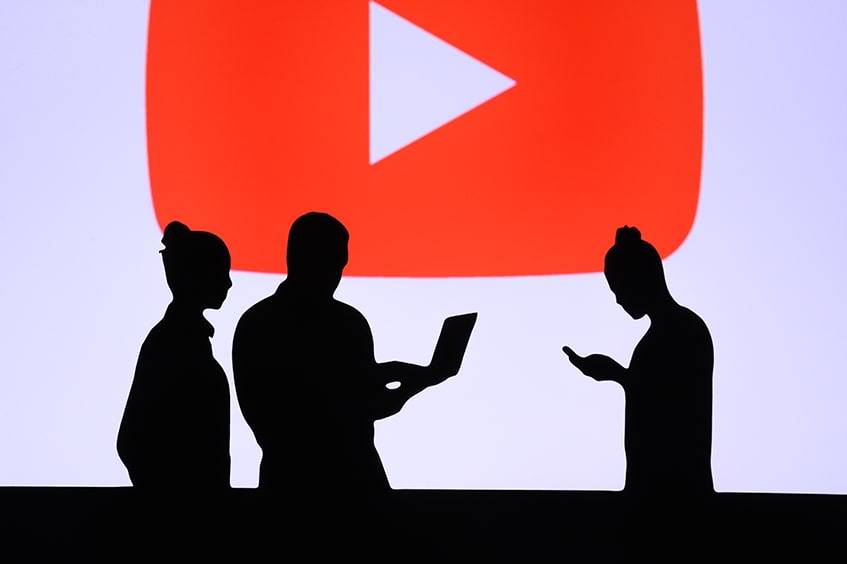
There may come a time when someone wants to add, remove, or edit their YouTube subscriptions. The process isn’t too hard and only requires a few steps. Plus, individuals can do this on a desktop or mobile device.
Follow the simple instructions below to manage subscriptions on YouTube.
- Start by going to the YouTube website.
- From there, click the user icon in the top-right corner.
- Log in with the proper email account.
- Next, go to the Home tab on the left and click “Subscriptions.”
- Select the “Manage” link on the video thumbnail page.
- Click “Subscribe” to unsubscribe, or tap the bell to adjust notifications.
- Choose from three notifications: All, Personalized, or None.
- Another option is to go to the Settings menu on the left-hand side of the page and select “Notifications.’
- Set up how YouTube will send alerts about new videos.
- If desired, choose to receive alerts on their Google Chrome desktop.
- Optional: change alert preferences based on:
- Subscriptions
- Recommended videos
- Activity on my channel
- Activity on my comments
- Replies to my comments
- Mentions
- Shared content
Feel free to toggle any of these preferences on and off. People can view this notifications menu at any time.
Adjusting Privacy Settings for a Subscription

Google’s support page offers easy instructions for changing YouTube privacy settings. Users can look at each channel they subscribe to and set them to public or private. Keep in mind the default setting is private. This means that other users can’t see another person’s subscriptions.
Edit YouTube Subscriptions to Public or Private

Some people don’t want others to see who they subscribe to.
Fortunately, it’s very easy to manage subscriptions on YouTube.
- Log in to a YouTube account.
- Go to the Settings menu.
- On the left-hand side, select “Privacy.”
- Look at the second option that says, “Keep all my subscriptions private.” Toggle the slider to the right to enable this feature. If it’s grayed out, then each subscription will be public.
Feel free to switch these settings on and off at any time.
Hide Your Subscriber Count
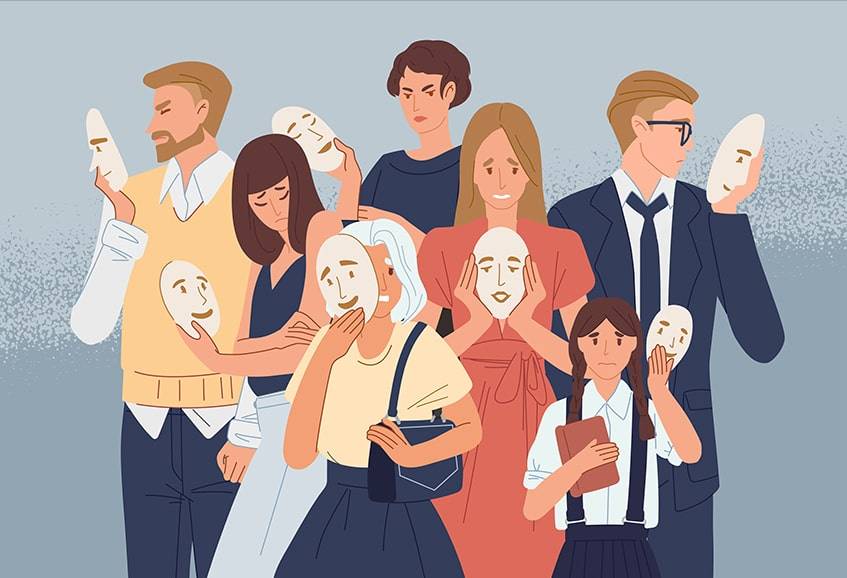
Another way to manage YouTube subscriptions is to hide them. This option is best for people who have a channel and want to hide their number of subscribers.
This is another fairly easy process that takes just a few clicks.
- To start, log in with a Google email account.
- Tap on the user icon and select “YouTube Studio” from the drop-down menu.
- From there, go to “Settings” on the left-hand side. A pop-up box will appear on the page.
- Select the “Channel” tab, then “Advanced settings.”
- Scroll down to “Subscriber count” and uncheck the box that says “Display the number of people subscribed.”
Remove YouTube Subscriptions
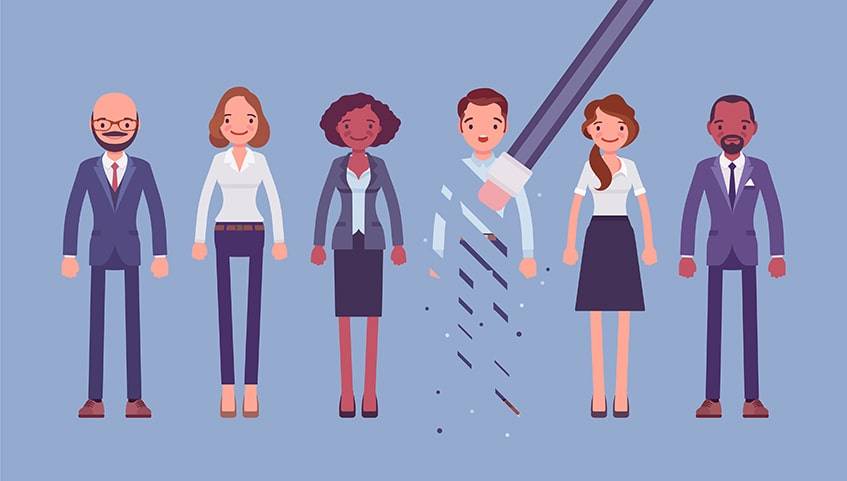
When someone visits a YT account, they can see who that person subscribes to. If they don’t want others to see that information, they can manage those settings. It’s even possible to remove YouTube subscriptions this way.
Follow the simple steps below to make these changes.
- Sign in with email.
- Go to the Subscription tab under the home button.
- View the list of recently uploaded videos from subscribed profiles.
- Find the specific YouTube profile to manage. The link to the name should be under the thumbnail. It may take some scrolling to find a particular channel.
- Click the name, and it will redirect to that person’s main page.
- Tap the red “Subscribed” button to unsubscribe.
This step is reversible, so individuals shouldn’t worry if they change their minds.
How to Sort YouTube Subscriptions Into Collections
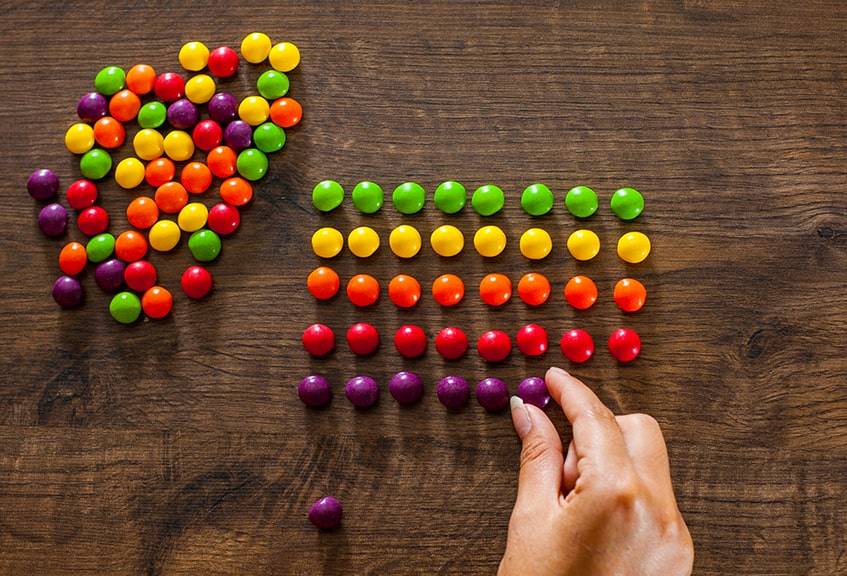
Finally, it’s possible to use YouTube to sort subscriptions. While YouTube removed this particular feature as of July 2023, there is a Chrome extension that can help. Some people like to manage subscriptions on YouTube so that they have neat and tidy collections. Similar to a playlist, this can be a huge timesaver and help them find the right content at a moment’s notice.
Here’s how to do it.
- Go to the Chrome Web Store.
- Search for and download PocketTube.
- Login with email and go to “Subscriptions.”
- Choose the blue “Manage” link at the top.
- Tap on “Add Collection.”
- Give the category a name and choose which channels to put in it.
- Select a channel by clicking the profile logo or using the account filter.
- Save the changes.
That’s it. With these collections, people can find a specific video or profile without wandering around the website or through their subscriber lists.
FAQs
How Do I Cancel a Subscription on Android?
These days, the website works perfectly well on desktop and mobile.
For Android users, there are specific steps to follow to unsubscribe.
- Open the YouTube app and log in.
- Tap the Subscriptions icon at the bottom of the screen.
- The app will redirect to a new screen. There will be a row of channel icons at the very top. Tap “All” to see them in list form.
- Scroll through to find the subscription to cancel.
- Tap the profile icon to go to that particular channel. Navigate to the Home tab to see the grayed-out “Subscribe” button.
- Give it a tap to unsubscribe.
Do You Have to Pay to Subscribe to a YouTube Channel?
No, anyone can access this platform for free. In recent months, the service has unveiled premium options that do require payment. These include things like YouTubeRed. Also, some profiles can add paid membership plans. This type of feature will cost people a certain amount each month, as determined by the owner.
How Do I Subscribe on YouTube Without an Account?
There are different reasons why someone may not want to “hit that subscribe button.”
So, here is how to stay up-to-date without becoming a follower.
- First, go to the YouTube website.
- Browse through channels or type a particular profile into the search bar.
- Go to the channel’s homepage and select the Videos tab.
- While on that page, bookmark it on the Web browser. Now it’s possible to keep up with that person without becoming a subscriber.
Do You Need a Gmail Account to Subscribe to YouTube?
Yes. Google is the parent company of YouTube, so it makes sense that users need to sign in via Gmail. Any time someone tries to log in to the platform, it’s the policy to direct them to a Gmail sign-in screen. Fortunately, there are ways around it, like in the question above.
Make it Easier to View Any Video at Any Time
These days, more people are subbing to an online service than to a magazine or newspaper. Not only is YouTube great for business news and current events, but it’s a huge source of entertainment. Plus, it’s free to access. A subscription menu is a useful tool in managing who people follow and how they stay updated on any changes.
It only takes a bit of time to familiarize oneself with these notification settings. After that, they’ll know how to delete YouTube subscriptions and easily find the exact content they want. Be sure to share your experience with this platform in the comments below.

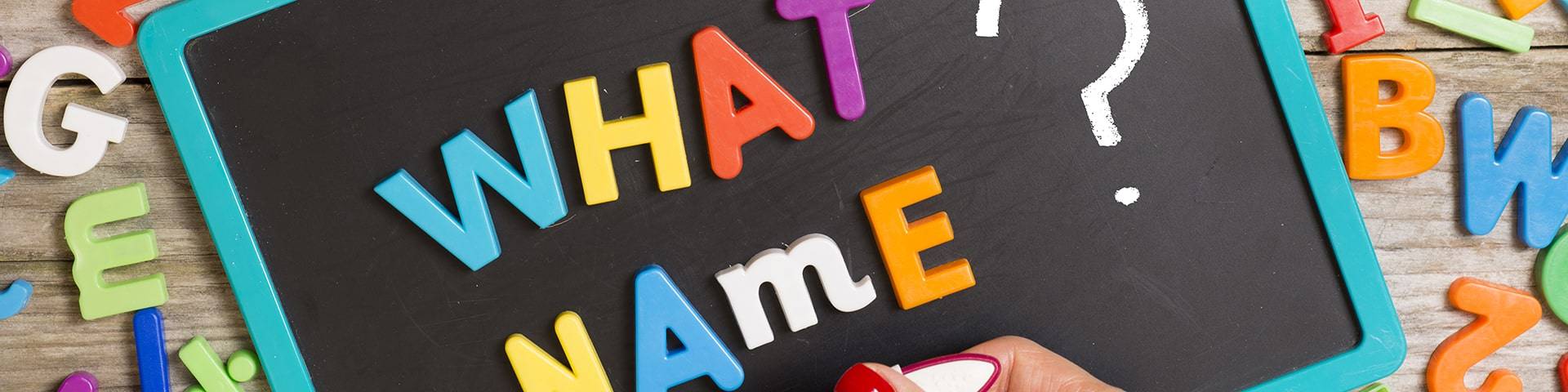

Comments