The Facebook scheduling feature is a timely introduction. It is a powerful marketing tool that empowers people to take control of the future. It allows them to set up and schedule posts to be delivered at a later period.
However, recent updates on the platform have gotten many people stranded. This guide is what is needed to position every individual and business for a better social media and marketing experience. Read on to find out how to schedule a post on Facebook.
Table of Contents
Why Schedule The Posts?
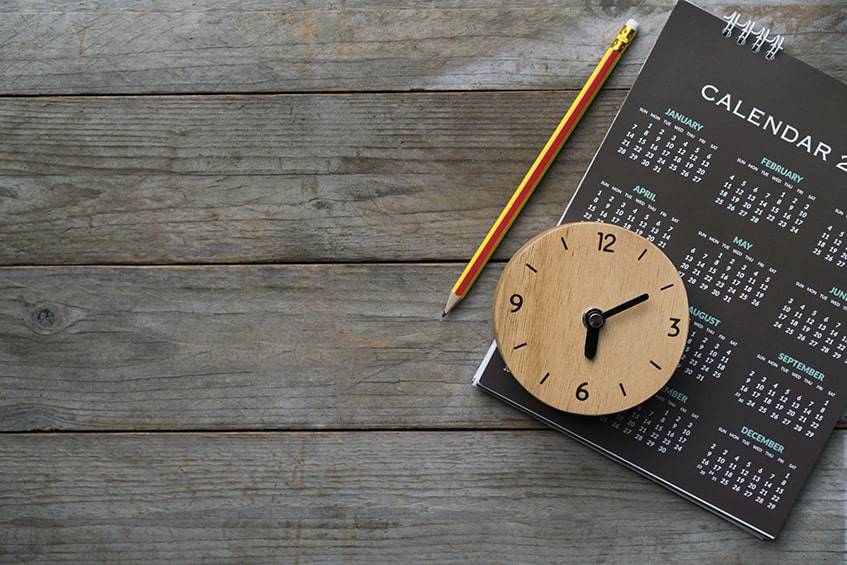
Scheduling is essential for the efficient management of social media accounts. That is the reason why individuals and business owners should learn how to schedule posts on Facebook. It helps users to organize several campaigns, promotions and posting duties with ease. It also allows them to table and reorganize a message for future uploads. They can, therefore, multitask without the fear of missing or forgetting the trending hour.
The feature offers more advantages, which are summarized in the three points below.
Save Time
Account owners can record better time management on their tasks with Facebook scheduling. For instance, it allows people to prepare and organize a month’s plan in minutes. It also assists them in focusing on other duties through automated posting to Facebook contacts.
Gain Consistency
Facebookers can always be on point with their posts as the technology functions with adequate efficiency. It helps them to prepare future posts during less-busy or more suitable hours. Also, the automation feature ensures that people never miss a vital posting time.
Improve Campaign Performance
Facebook scheduler beats the limitations experienced when posting manually. With manual posting, it may be difficult to publish posts at certain times in the day. That makes it nearly impossible to reach some audience in other time zones. However, with the scheduler, campaigns can be published at times specific to each audience.
How to Schedule a Post on Facebook: A Walkthrough

Scheduling a post is relatively easy. However, people can use the feature from business pages only, not a personal one. Then, they can access their account with either a computer or a mobile phone. Here is a guide for various devices.
Using a Desktop Computer
Account owners can use their desktop computers to schedule a post. All they need is a web browser and internet access.
The steps are explained in the list below:
- From the news feed, open “Pages.”
- Choose the “Publishing Tools” icon. It is on the column on the left side of the screen.
- Hit on the “Create Post” button.
- Input the text, image, or video into the appropriate field.
- Click “Schedule.” That will open a window to fix a date and time.
- Set a period for posting.
- Click on “Schedule Post.” The message will then be included in the Facebook scheduled posts list.
Using a Mobile Phone
Users can also schedule posts on the go with the Facebook mobile application. This feature was formerly accessible only through a task manager app. However, the recent update has merged both functions. Here is the scheduling posts guide via a mobile phone.
- Open the mobile app.
- Hit on the options button at the top right corner of the screen.
- Select “Your pages.” Then, choose the desired one.
- Tap on the “Create Post” button. Fill out the contents of the post.
- Then, press the “Next” button.
- Touch the “How do you want to publish this?” window. Then, choose “Schedule.”
- Input the desired time for posting and hit “Set Date.”
- Then chose “Schedule.”
How to See and Edit Scheduled Posts

Plans may change after setting a post for future publishing. People can now schedule a post on Facebook and make changes later. Scheduling allows them to change the publishing hour, make corrections to uploads or delete them before the moment for publishing.
Using a Desktop Computer
The web interface on the desktop computer makes it easy to navigate around the site. Users can make changes to their publish-later posts by following these steps:
- Log in to the Facebook account.
- From the news feed page, click on the “Publishing Tools” button at the top of the screen.
- Select the “Scheduled Post” option on the left side of the screen.
- Choose the desired post.
- Click the edit button at the bottom of the window.
- Hit the arrow next to the edit button. It will then display a list of options – publish, reschedule, and delete.
- Choose the desired option.
Using a Mobile Phone
Mobile users can edit their posts with ease. That helps them to maintain their accuracy even when events change against initial plans. With a phone, people can manage their timetable from anywhere.
Here is a guide on how to do it:
- Log in to the Facebook account.
- From the news feed page, tap on the “Publishing Tools” button.
- Select “Scheduled.” The list of future posts will appear.
- Tap the three-dot icons in front of the desired post. Then, the following options will appear: Publish, Reschedule, and Delete.
- Choose the desired option.
Facebook restricts individuals from editing the contents of a scheduled post with a mobile phone. It can only be done on a desktop. The mobile app, on the other hand, is limited to changing schedule time and deletes alone.
Information Header
There is a way to by-pass the restriction. Individuals can edit the contents of posts on their phones by using a web browser to access the page they want. They only need to set it on desktop-site to enjoy the benefits.
How to Schedule Posts on Facebook Groups
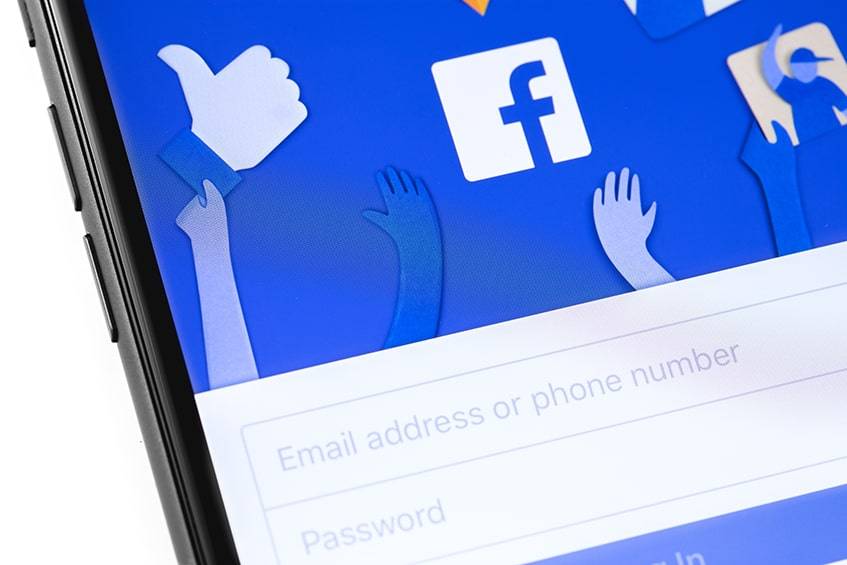
To schedule a post on a group, one must either be a group administrator or a moderator. The scheduler ensures that admins can make time-specific posts, even at odd and inconvenient hours. The details below explain how to schedule posts on Facebook groups.
Using a Desktop Computer
Group admins and moderators can access this feature through their desktop computers. It helps them to save time and increase efficiency, especially when they control multiple groups. The guide below will help.
- Log in to the account.
- Click “Groups” on the menu on the left side of the screen. Then, select the desired group.
- Click on “What’s on your mind, [Name]?”.
- Choose the period for publishing.
- Hit “Schedule.”
Using a Mobile Phone
Users can also organize posts in their groups using their smartphones. That makes their job easy and handy. The list below presents step-by-step instructions on how to go about it.
- Open the Facebook mobile app and log in.
- Tap the options icon at the top right corner of the screen.
- Tap “Groups” and choose the desired one.
- Tap on the field and input the content. When that is done, choose “Schedule.”
- Tap the switch button to set the time for publishing.
- Hit the “Schedule” button (“Save” for iPhone) at the top right corner.
How to Edit and Delete a Scheduled Group Post
In addition to other features, the tool offers individuals the opportunity to edit Facebook scheduled posts. It allows them to make multiple changes to the time, date, and content of the posts, even to delete them.
Using a Desktop
Editing and deleting Facebook scheduled posts can’t get more comfortable than it is. Admins can make changes to their schedules in five simple steps.
They are:
- Log in to an account.
- Click “Groups” on the left-hand side of the news feed screen. Then, choose the desired group.
- Click on “Admin tool” on the left side of the screen. Then, choose scheduled posts.
- Tap the three-dot button next to the Post. It will display the Edit, Delete, Reschedule, and Post Now options.
- Choose an action from the list.
Using a Mobile Phone
Admins can delete or edit a post easily and from anywhere. Using a mobile phone to access this feature helps them to remain in charge of their timetable from anywhere they are.
Here is a quick guide:
- Launch the Facebook mobile application and Log in.
- Click the menu icon. Then, tap Groups.
- Choose the desired group.
- Then, select scheduled posts.
- Tap the three-dot icon beside the desired post.
- Select “Edit Post” or Delete.
Other Ways to Schedule a Post on FB

Users can manage the scheduling process by using other tools. These third-party apps help them to manage their posts across various social networks. They also will enable them to do bulk posting and monitor all campaigns on a single dashboard. Hence, they promote easy and efficient management.
Schedule Posts on Facebook using Creator Studio
Creation Studio is another software that helps users to schedule posts on Facebook. It also allows them to have access to their Instagram account and other connected social networks.
Follow the instructions below to access its services:
- Open Creator Studio and select “Post Something,” which is at the top of the page.
- Select Create a Post.
- Hit on the arrow next to “Publish.” It is located at the bottom right corner of the window.
- Select “Schedule.” Then, input the desired publishing hour.
- Choose the “Schedule” button.
- The Facebook scheduled post can be found in the content library section. That is located on the left side of the screen.
Facebook’s Creator Studio: Its Ayes and Nays
Creator Studio provides versatility and coordination to task management. It assists users to manage multiple accounts. Despite its outstanding qualities, the tool has some shortcomings. The list below provides more insight.
Pros
- Individuals can use Creative Studio to make posts on multiple accounts from a single dashboard.
- It provides information on all the accounts.
- It also has insights, which summarizes how the post performed and people’s reaction to it.
- People can easily send posts to a connected Instagram account.
- An auto-suggestion of account names.
Cons
- The tool does not save hashtag lists.
- It does not allow individuals to drag and drop a video or image into the upload dialogue.
Best Social Media Management Apps in 2023
Facebook allows users to use third-party apps to manage their posts. These applications present more sophisticated services on a paid subscription. These services include bulk scheduling and posting, integrations with various social networks, etc. Read on to see some of the best management tools.
- 1. Hootsuite
Hootsuite is a social media management application that enables users to unite all their social campaigns on one platform. It allows them to schedule posts on Facebook and other social media platforms. Also, it tracks effectiveness in real-time and provides analytics. It is available on Android, iOS, and web interface.
- Later
This management tool helps account owners plan their contents in minutes. Later assists people by suggesting the best period to send out a campaign. It also helps them to schedule in batches and publishes without a hitch. At the same time, it provides analytics on the traffic on each post and works for various social networks.
- Sprout Social
Sprout Social provides scheduling and marketing solutions to individuals and businesses. It helps users to deliver content and engage their audience on all social networks. Besides these, it contains the tools needed for effective marketing and sales analysis. It also has a robust customer support and an award-winning user-interface.
Does Facebook Penalize Posts From Third-Party Tools?
No. Against the popular misconceptions, Facebook does not penalize campaigns from third-party tools. Posts created on third-party apps will have the same impact as those posted by the free Facebook post scheduler. Instead, errors in the strategy (like bad timing or low content quality) may be the reason for a short reach.
Why Can’t I Schedule a Post on Facebook?
Many people have some scheduling issues. There are a few possible reasons.
Check out this list to know them:
- Before scheduling, make sure that it is not a personal page. Scheduling is allowed only on business pages and groups.
- Check the timezone. The tool works in sync with each individual’s timezone. Hence, travelers should take note of this.
- Check to see if the network is generally down.
Individuals can report persistent issues at the Help and Support corner of the website. That helps the team to know when there is a glitch on Facebook.
Information Heading
Facebook does not offer direct customer support. That makes it impossible for users to get help via email, text, or call. It instead has numerous help articles to guide facebookers through any problem.
9 Magic Tips For Successful Campaigns in 2023

Making a successful campaign requires more than hitting the schedule button. Like other marketing strategies, it demands skill and attention. Thus, entrepreneurs, marketers, and account managers need to get some tricks to produce a successful post.
Stay True to the Brand
Individuals should not just post whatever looks nice. Ensure that content is relevant and connected to the brand or the purpose of the page. That helps to keep the audience focused on its goals and offerings. It also triggers better customer responses on campaigns and posts.
Every Post Should Be Specific
Users should consider their audience before making any posts. Sending out irrelevant, provocative, or fluffy posts can only reduce people’s interest. Instead, users should ensure every campaign meets the why, what, who, when, and how. It should be adequately designed to meet the taste of the audience.
Know the Limitations of Scheduling
Individuals need to know what can be scheduled (and what cannot be). While the tool allows users to table text, videos, images, and links, it does not permit photo albums, events, and check-ins. These restrictions require live publishing.
Keep the Contents Short and Simple
Promoters should be careful not to produce too much content in their campaigns. That will cause the audience to lose interest. Also, avoid posting the same video or text over and over again. Doing such will cause the customers to treat the post and other future campaigns with low regard.
Achieve Better Results with the Analytics Tool
Getting statistics from each post is vital to attain more success. It provides insights on which strategy and timing are most productive for a specific audience. It also assists marketers to make quick decisions and to generate more effective campaigns.
Produce Quality Content
Quality content is more likely to generate leads and has more engagements. It speaks highly of the company. Such posts are usually catchy, easily understood, and hold only relevant information. Also, people need to know their audience and the contents that are most appropriate for them. Some prefer videos, while others may connect more with text and pictures.
Publish Posts at the Appropriate Time
Content and audience have varying hours for best engagement. People’s priorities usually change with the seasons, duration of each campaign, etc. Getting the perfect timing for each post may be the magic spark for a successful campaign. Furthermore, the insights tool can be beneficial to provide these pieces of information.
Know When to Withdraw
Sometimes, pausing the account may be the best strategy to save it. That could be a result of posting insensitive material or of an ongoing upgrade. So, it is essential to know how to pause an account.
Here is a quick detail on the process:
- From the main menu of a Page, choose Settings.
- Under “Page Visibility,” select Edit.
- Select Page Unpublished
- Tap on Save Changes
Facebook Scheduling Does Not Work for Twitter
This tip is for individuals that linked Twitter to their Facebook account. Scheduled posts will not be posted automatically on Twitter. To schedule tweets, people will have to use a third-party app.
Frequently Asked Questions
Can You Schedule a Post on Personal Facebook?
No. The scheduling feature is not available on personal Facebook. Although this was possible in the past, things have changed. The feature is only available on business pages and groups.
How Can I Schedule a Post for Free?
There are various ways to do this. First, the Facebook post scheduler and Creators Studio offer free services. So, users can easily plan their campaigns at no cost with the steps above.
Another method is the use of third-party apps. Several of them offer a Free Plan package that account owners can explore.
How Many Posts Can I Schedule on Facebook?
The Facebook post scheduler allows users to plan up to 50 posts at once. This limit, among other factors, has caused people to use other third-party applications. A lot of them offer better features but with a paid subscription.
The Final Drift
The Facebook post scheduler contains various features needed for efficient marketing and advertising. It is also vital for account managers and group admins to function. With it, they can organize their tasks, fix a later sending time and automate the delivery. Hence, it is widely used by individuals and businesses.
Was this guide helpful to you in any way? We would like to hear from you. Drop your comments in the box below.


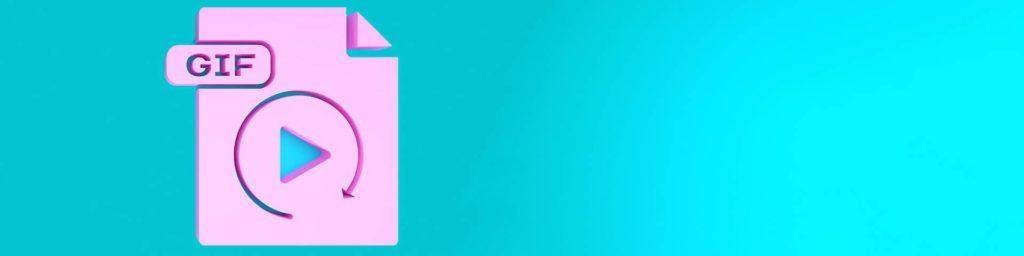



Comments