Facebook is a social media platform that is used daily by millions of people all around the world. It typically has the purpose of connecting with friends and family, promoting businesses, and quickly sharing life updates.
One of its main challenges expected in 2023 is naysayers and trolls that exist to make slanderous remarks on social media pages such as Facebook or Twitter. To combat this, many people ask how to turn off comments on a Facebook post, which will be discussed below.
Table of Contents
Are Facebook Comments a Good or Bad Thing?
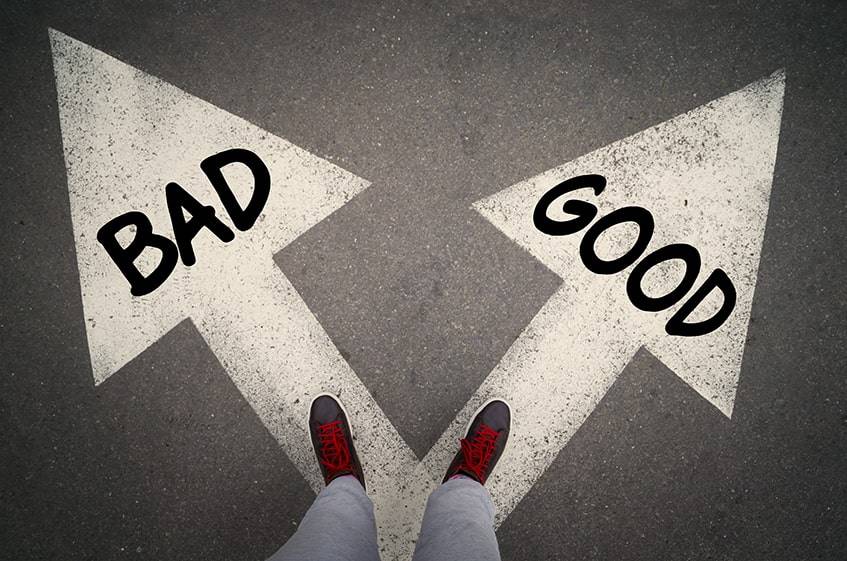
Using the comment tool for social media has the potential to result in both benefits and consequences.
Some of the pros include:
- Helping businesses promote themselves (customers can take a poll to answer about products and services that they enjoy and want to see more of in 2023)
- Everybody can have an opinion on a topic (Facebook is widely used, allowing anyone to have a say if they want)
- Looking for advice on a topic (people with more knowledge about it can help out)
The cons of Facebook comments include:
- Too many can result in relevant information being buried, which can be confusing to other users
- Online trolls can sabotage the post and hurt users’ feelings
- People can get annoyed by the notifications
Turn off Comments on Facebook Personal Posts

Even though it can be nice to share information on social media once in a while, that doesn’t mean that people have to say anything about it. This is a good way to share a message while avoiding the potential negativity that may accompany it.
A goal to turn off comments on Facebook can be achieved using the steps outlined below.
Changing the Privacy Settings of an Account
Being aware of a Facebook account’s privacy settings is very important, especially in the modern age of 2023. The profile should be secure so that unknown people are not given access to the content on the account.
1. Desktop Users
Changing privacy settings while on a desktop computer is simple. If unsure about the process, using a computer is recommended because it’s easier to see the steps clearly.
- Log in to the account, as usual.
- Click on the account icon. This can be found to the right of the notifications icon and looks like an arrow facing downward.
- Find ‘Settings & Privacy.’
- Choose ‘Settings.’ Then scroll down and click ‘Public Posts’ on the left-hand side of the screen.
- After this, look at the settings associated with Public Post Comments. To keep these secure, click ‘Edit’ and change it from ‘Public’ to ‘Friends’ or ‘Friends of Friends.’ This will prevent strangers from commenting on posts in the future.
2. Mobile Users
Many users prefer to access apps such as Facebook and Twitter via their mobile devices. This is due to the convenience of pulling a phone out and log in to Facebook from anywhere.
- Log into the account.
- Tap the menu icon at the top right-hand side of the screen. It looks like three horizontal lines.
- Hit ‘Settings & Privacy.’ This may be found by scrolling down a little bit.
- Then click on ‘Settings.’
- Scroll down and choose ‘Privacy.’
- From there, click on ‘Public Posts.’
- After this, scroll down to the section that is titled ‘Public Post Comments.’ This is where the restrictions on who can comment can be selected. It’s recommended to change this to ‘Friends’ or ‘Friends of Friends.’ The settings will be saved automatically.
Disabling Notifications
Another option that could be tried is disabling the notifications of the comments. This way, people can still submit replies on the post, but there will be no notification generated.
- Follow steps 1-2 as described above for desktop and mobile users.
- Click ‘Settings’ and then ‘Notifications’ on the left-hand side of the screen.
- Find the dropdown menu for comments and turn the toggle switches from on to off for all the options. In the same way, it is possible to enable these functions back.
Curating Content That the Audience Sees
If the idea is to have the audience see certain replies based on a particular subject, this can be done by curating content on a Facebook account. This is the preferred method of receiving information in 2023, as less time is wasted.
- Log into the account.
- Go into the setting and privacy menu, as described above. Then select ‘Profile and Tagging’ on the left-hand side.
- Under ‘Viewing and Sharing, ’ look for ‘Hide comments containing certain words from your profile.’
- Toggle this switch from off to on.
Preemptively Review Posts on Your Timeline
A Facebook user also can review the content that is posted on their timeline. This can prevent any malcontent trolls from posting obscene messages or images. The user will be able to decide if they want to be tagged in a particular photo or have it posted on their timeline.
- Log into the account.
- Go into the setting and privacy menu, as described above. Then select ‘Profile and Tagging’ on the left-hand side.
- Under ‘Reviewing,’ there are several options relating to what will appear on a timeline.
- Use the toggle switch to change these to what is appropriate.
How to Delete Comments

If there is still an issue with someone posting negative comments, there is also the option to delete them. Even if the replies are appropriate, but the user decides that they do not want activity on the post, that is also a valid reason to delete them.
1. Deleting Comments While Using a Desktop
When using a desktop, there are specific steps to follow to delete comments.
This can be accomplished by the following method:
- Log into the account.
- Find the comment that is to be deleted.
- To the right of the comment will be a menu icon with three horizontal dots. Click on this.
- The option will appear to delete the comment. Press delete to complete the task.
2. Deleting Comments While Using a Mobile Device
If Facebook is being used on a mobile device, there is a slightly different way to delete comments.
This can be accomplished by the following method:
- Log into the account.
- Scroll or search to find the comment that will be removed.
- Tap and hold it until the delete option appears.
Turn off Comments on Facebook Posts in a Group
The admin of a group can turn off comments on Facebook posts. This could be done for various reasons but is commonly done when there is too much negativity being spread on certain pages.
To do it, follow the steps below:
- Log into the account.
- From the home screen, click on the three horizontal lines icon. From there, click on ‘Groups’ and select the desired one.
- Once the post has been located, choose the three dots.
- Select ‘Turn off commenting.’
How to Turn Off Comments on Facebook Page Post
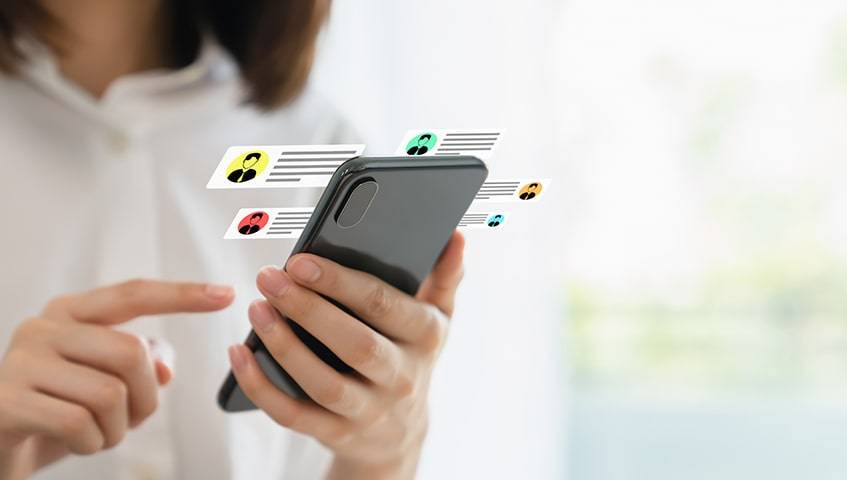
As an admin or moderator, figuring out how to turn off comments on a Facebook page can save them a lot of time in the future, and could implement the tactic in 2023. This can be done by hiding or deleting comments.
- Log into the account.
- Select the desired page.
- Decide which comment is to be deleted.
- To the right of the comment, find a menu icon with three horizontal dots. Click on this.
- The option will appear to hide or delete the comment. Confirm and move onto the next.
If there are too many comments to delete or hide, the admin might be asking, “how to disable comments on a Facebook post?” This can be done by following the steps below:
- Open the needed page.
- Locate the settings link, which can be found in the top right-hand corner of the page.
- Select ‘Page moderation’ and click on ‘Edit.’
- This is where the admin can enter keywords. They can list vulgar or rude phrases in this section, and they will be blocked from any further comment on the page.
Frequently Asked Questions
How Do I Stop My Comments from Showing Up On My Friends’ Feed?
As of 2023, there is no way for a person to adjust the visibility of their comments. If someone has left a comment on a public post, everyone on Facebook would be able to see it.
It is a similar situation for a comment on a post that is accessible to friends of friends. The reply has the potential to show up on all the friends’ feeds.
Why Can’t I Turn Off Comments On My Facebook Post?
Asking how to turn off commenting on a Facebook post is a good question, as it is not currently an option to disable them on a post. However, you can always adjust privacy settings and make sure that personal posts are not publicly accessible.
Why Are Photo Comments Not Allowed On Facebook?
There is no specific setting that will allow people to enable photos in comments. However, everyone can enable ‘Allow photo and video posts,’ which can be found under ‘Allow visitors to the page to publish posts.’
How Do You Restrict Comments?
There are many different options to get rid of the negative text on timelines, groups, or pages. Depending on what the requirement is, there is a specific way to go about achieving it.
Do you have any suggestions on a better way to turn off commenting on Facebook posts? What should we be trying in 2023? Tell us about it in the comment section below!



Comments