With Facebook tags, users can easily mention others in posts on their wall, group, and page. This feature saves the stress of sharing a text or photo manually with each person.
But what happens when tagging another user was a mistake? From this article, Facebook users will learn how to untag someone on Facebook. The following guidelines are easy to understand even for users with Facebook interfaces in other languages but English.
Without further ado, let’s get started.
Table of Contents
How to Untag Someone on Facebook

In 2023, people can easily untag themselves from a post, even when they are not tech-savvy. Others might be unaware of the existence of this feature. A user then faces the challenges of getting rid of such tags. Here’s how to untag on Facebook.
Untag From a Post
The method of doing it is quite similar to both a desktop website and a mobile app.
To untag someone from a text post a user has written themselves, just follow these steps:
- Open the Facebook app or navigate to a website with a browser.
- Find the post where a person is tagged.
- Tap on “More” and choose the “Edit Post” option.
- Highlight and edit the username out.
If a user is initially tagged with the help of ‘Who are you with’ feature, follow these instructions:
- Click on the three dots at the right corner of the post.
- Choose the “Edit Post” option and tap on the person’s name in. This allows users to deselect the person and mention more users.
Untag From a Photo
Pictures can help tilt a human memory back to a moment or a pleasant experience.
So when a Facebook user mistakenly mentions someone, there’s a need to removing a tag from a photo.
- The first thing is to access a Facebook account.
- On the top right of the photo, there is a three-dots sign. Tap on it.
- Afterward, click on the “Remove Tag” button that appears on the screen.
- Finally, tap “Okay” to confirm changes.
How to Untag Yourself on Facebook
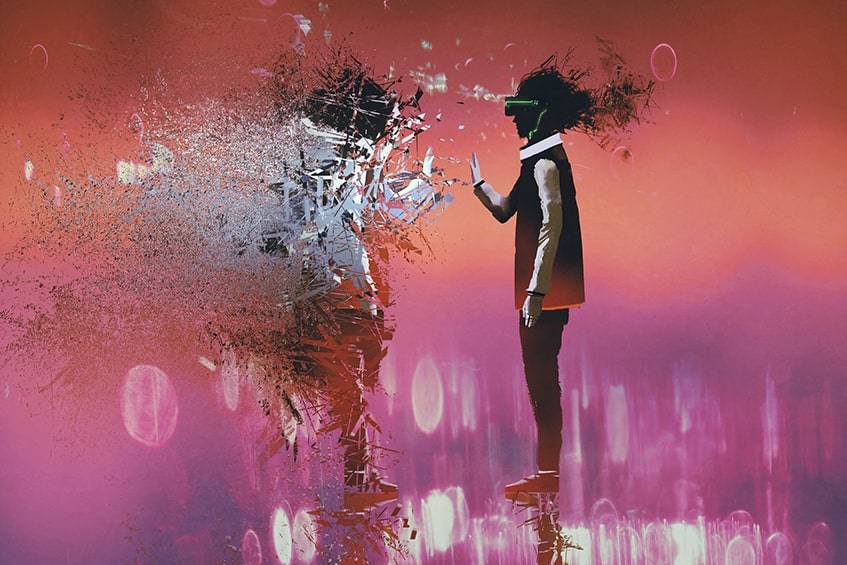
Knowing how to untag yourself on Facebook is for those times when a Facebook user is tagged by a well-meaning friend in unsolicited posts or photos. These contents might be alarming in terms of different personal reasons.
Untagging on a Photo
It can be annoying when users are tagged on a photo by someone they didn’t even know.
The following guide will be helpful for people who use Facebook to remove tags:
- After logging in, go to a Facebook profile.
- Tap on the photo in question.
- Look for “Options” at the bottom of the photo.
- From there, choose “Report/Remove Tag”.
- Confirm changes by tapping on “I want to remove the tag.”
Untagging on a Post
This process is quite similar to the one described above.
The following guidelines help users who are using Facebook to remove tags on a post.
- Go to the post with the unwanted attachments.
- Click on the three-dots menu at the top right.
- Tap on the “Remove tag” to get rid of the mention.
Untagging From Multiple Photos
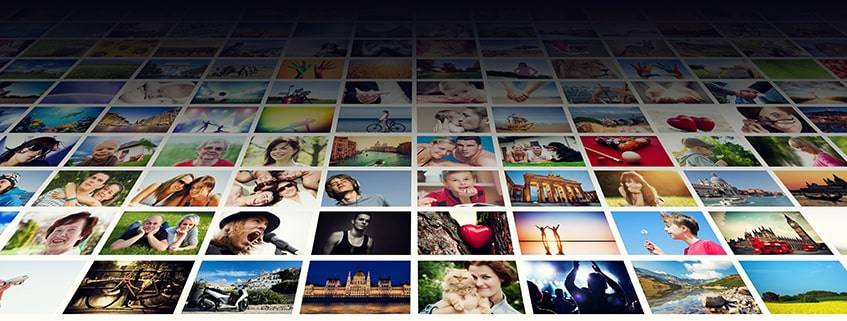
Here’s how to remove a tag on Facebook on many pictures at once:
- From Facebook feed, check for the “Activity Log” button and click on it.
- Then tap on the “Photos” link in the Activity Log sidebar.
- Check the boxes for the newly appeared pictures.
- Tap on the “Report/Remove Tags” button and confirm to get rid of the photos from the Facebook feed.
Adjusting Account Settings

By now, Facebook users should be acquainted with untagging process. But also, it’s important to be able to prevent getting tagged by others.
With these steps, this aim can be achieved by adjusting specific settings.
- Tap on the three-dots menu at the top right corner of the screen on a mobile app. Tap on an arrow button if using a website.
- Scroll down and find on the “Settings” button.
- Click on “Accounting Settings.”
- Tap on “Timeline and Tagging”
- Then choose the “Review posts friends tag you in” option.
- Locate “Who can add things to my timeline?” in a menu.
- Lastly, switch on the “Timeline Review” to the right. It allows users to review the posts before they appear in the feed.
Untagging a Page From a Branded Content Post
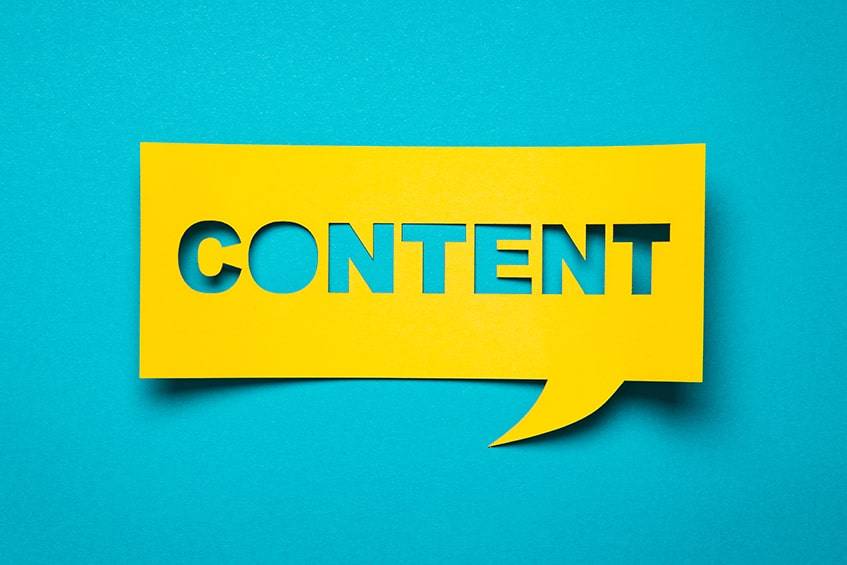
Sometimes a Facebook user’s business page is tagged in branded content, and the author never seeks permission before doing it.
The following instructions will guide how to untag his page from such content.
- From a page, visit “Business Manager” or “Page Insights.”
- Tap on the “Branded Content” tab. It brings to the insight tab within Brands Collabs Manager. A user can also go through the notifications received when mentioned.
- Locate the unsolicited branded content.
- Tap on the post to see the details.
- There are three-dots within the post to see a group of options.
- Search for “Remove Tag” and click on it.
- A checkbox “Block [page name] and prevent it from tagging my Page in any more branded content posts” will appear.
- Click “Confirm”.
Frequently Asked Questions
Does Facebook Notify If I Remove a Tag?
No. It only notifies every single person tagged on a post. But Facebook does not inform the original poster that a user has deleted a mention.
If the user tries tagging again, they get a “Cannot Add Tag” notification. Then this person might figure out that untagging took place.
Why Can’t I Remove a Tag on Facebook?
The first thing to do trying to fix it is to clear cookies. If a user is still experiencing difficulty after cookies are all gone, use the “Report a Problem” button to notify Facebook support. Users can also contact them for other Facebook-related problems.
What Happens When You Untag Yourself From a Facebook Post?
When people untag themselves on Facebook, the post is removed from their feed. Users and their friends will no longer see the post. Also, their name disappears from the list of other people tagged in the post.
Solving Tag-ish Problems
To remove tagging, all a user needs to do is to follow the steps mentioned above. When a person is tagged in a photo without consent, this feature helps to erase a tag.
Businesses may be mentioned in unsolicited branded content that makes them look lousy to their customers, especially if the content is against the company’s values. Growing businesses need to portray themselves in the best possible light for their audience. That is where knowing how to remove unwanted mentions is really helpful.

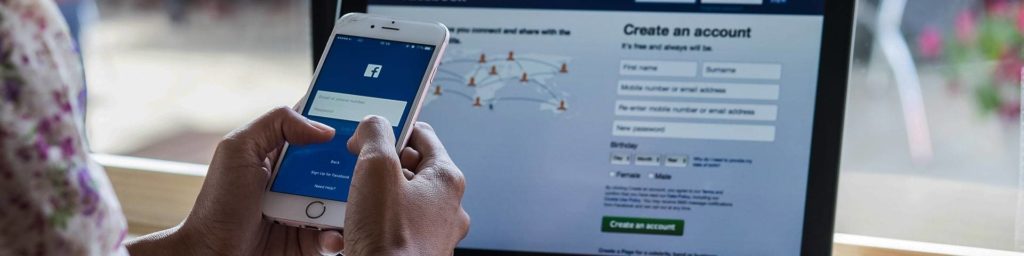


Comments