Keeping track of what is going on on a social media site is time demanding. This is why many page managers decide to bring more people into their teams to be in charge of this in 2023. Wondering how to add admin to a Facebook page? Let’s see it in detail!
Table of Contents
How to Make Someone an Admin on Facebook

Learning how to make someone an admin on Facebook is super simple. It can be done from any type of device, whether it is a computer or a mobile phone. Check out these steps and have it done in a few minutes!
1. Add Them from a Computer
Getting more people to help use a page is super simple from a desktop computer.
Just follow these steps one by one, and it will be done in seconds!
- Open the browser and go to Facebook.com
- Enter the business page, and go to the settings tab in the upper part of the screen.
- Hit Page Roles. Click on “Assign a New Page Role”.
- There will be a dropdown list with suggestions. Pick the right one.
- Click on the menu and select the desired position. Accept what the popup says and click “Add”, and it is done!
Now all that is left is waiting for the other person to accept the invitation. When they do, this will show up in the menu called “Existing Page Roles”. That section allows owners to use a tool to keep an eye on all the admins that have access to the page.
2. Add Them from a Phone
Inviting others to join a page as administrators or in some other role is very easy and can be done on the go. This is the easiest way to do it straight from the app.
- Open the app and go to the desired business page.
- Click on tools, on the bottom, and then on Settings.
- Select “Edit Page Roles”.
- The platform may ask to reenter the password to make sure this is not a fraud.
- Hit “Add Person to Page”. This is also the place to change their permissions if they already have any.
How to Add Admin to Facebook Page Using Business Manager

The Business Manager is a very useful tool for those who are in charge of a Facebook page. One of the things that can be done from here is adding more admins to one’s page.
Check out these seven easy steps to get started.
- Go to the site business.facebook.com
- Click on Settings at the top of the site, on the right side.
- Enter the People tab on the left.
- Tap on “Add” and type the email address of the person who wants to join.
- Select employee access and then hit next.
- Choose the right page to add them to.
- Click on “Invite”, and that is it!
It is important to make sure to click on employee access. Those with administrator permission have the possibility of controlling very sensitive issues, like billing, cookies, and even closing the website if they want.
If one of the aims of learning this is to give people control over the ads campaigns, then it is possible to do so from the Ads account.
What Can a Business Manager Admin Do
When someone gives a new person administrator control over a Facebook website, they will be able to use these features.
- Control over ads, business pages, and other important assets.
- Have access to Business Settings.
- Change these settings at will.
- Add and remove people from the account, as well as restrict their access.
- Decide what each person can do with the site.
- Create new pages and ad accounts.
Make the Most out of All the Page Roles

There are six types of roles that can be assigned on a business page. Of course, the most important one is the Facebook admin. This is the category that receives the person that creates the site. They can change everything related to it, like its look and settings.
Check out the complete version of what each position can do with this tool.
| Admin | Editor | Moderator | Advertiser | Analyst | Jobs Manager | |
|---|---|---|---|---|---|---|
| Manage roles and settings | Yes | No | No | No | No | No |
| Edit and add apps | Yes | Yes | No | No | No | No |
| Create and delete posts | Yes | Yes | Yes | No | No | No |
| Send messages | Yes | Yes | Yes | No | No | No |
| Answer and delete comments | Yes | Yes | Yes | No | No | No |
| Delete and ban people | Yes | Yes | Yes | No | No | No |
| Create ads or boosted posts | Yes | Yes | Yes | Yes | No | Yes |
| View insights | Yes | Yes | Yes | Yes | Yes | Yes |
| View page quality | Yes | Yes | Yes | Yes | Yes | Yes |
| See who published | Yes | Yes | Yes | Yes | Yes | Yes |
| Post and manage jobs | Yes | Yes | No | No | No | Yes |
1. Remove Someone Who Has a Role
Deleting a Facebook admin is very simple. One can even remove himself if there are other people with the same role.
Follow these easy steps to do it.
- Go to the Settings section of the page.
- Click on Page Roles on the left.
- Hit on Edit, next to the person who is going to be deleted, and choose Remove.
- A popup sign will appear. Tap Confirm. It may ask to reenter the password just in case.
2. Edit Someone’s Role
People can be converted from Facebook admin to other roles. Of course, the same can be done the other way around.
The procedure is very simple. Just follow these simple steps.
- Enter the settings section at the top of the page.
- Go to the Page Roles, on the side.
- Click on Edit next to the user whose role will change. Pick the right option from the dropdown menu.
- Save the changes. It may ask to enter the password to confirm.
Avoid These Common Mistakes Almost Every Admin Makes
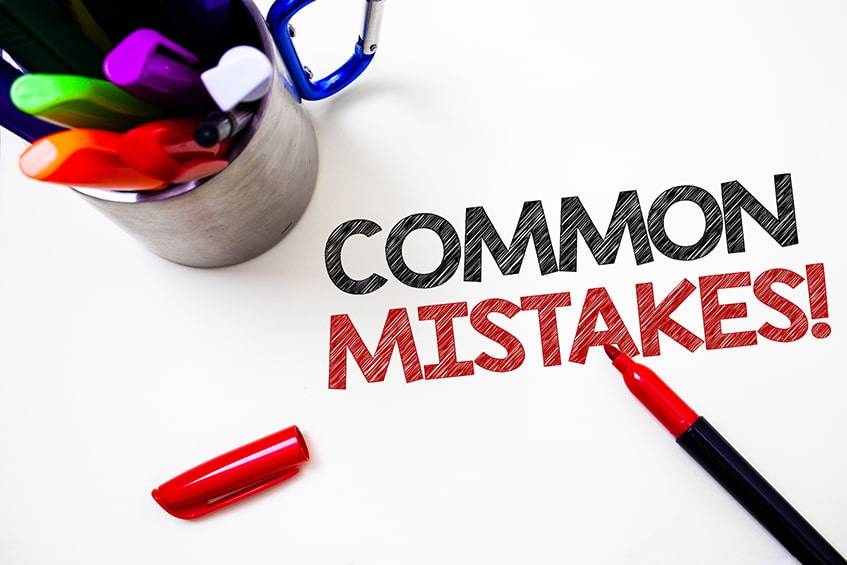
Having a position of responsibility is not a piece of cake. It takes time, effort, and, if done wrong, can have terrible consequences on a business. Follow these pieces of advice to make sure this does not happen!
1. Have an Existing Profile
This is essential to have a Facebook page add admins. Someone who does not have his own profile from the beginning cannot manage a page. It is just not possible to add them.
2. Liking the Page
To be able to add Facebook page admins, users need to have liked the site already. If they have not, the process is very simple. They just have to go to the site, look for the blue button with the thumbs-up sign, and click on it.
3. Choose Who Gets Full Admin Rights
Having this role gives people the chance to mess with very important settings. One of them is being able to completely delete the page. So, before thinking of how to make someone an admin on the Facebook page, make sure that they can be trusted.
4. Have Another Extra Admin
If something happens to the original admin, the page will not be able to follow its course. There are many vital things that only someone with this role can do. A clear example is adding other administrators or changing the billing method. So, make sure to always have another administrator.
5. Keep Admins to a Minimum
Even though having extra Facebook page add admins is essential, do not overdo it. If there are too many of them, it may become chaotic, and there is a risk of some of them doing something bad. It is better to only have two or three more people max, and only those one trusts.
6. Have an Open Communication
Having good communication among everyone in the team is key for successful management. In case of doubt about a difficult situation, the response should be agreed upon by everyone. This will help reduce the number of mistakes they could make.
7. Give Access to Your Facebook Page and Ads Account
Running Ads is a great way to raise awareness and turn leads into clients. Yet, to do this, it is essential to know how to add an administrator to Facebook page and give him ad permission. This can be easily done from the business page manager.
8. Think Carefully Before Quitting Being an Admin
People can delete themselves from this role any time they want. But they should make sure that there is at least someone else to add them again in case it is necessary.
Frequently Asked Questions
How Many Admins Can There Be on a Facebook Page?
There is not a definite number. There are six different types of positions that can be had on a page. But there are no limitations regarding the number of people that can be in each of them at a given time. So, whether it is just one or one hundred, anyone can do it.
How Do I Request Admin Rights to a Facebook Page?
It is not necessary to have another person learn how to add someone as an admin on Facebook. This can be done by the user himself. Doing this from the business manager is very simple and takes just a few seconds.
- Enter the business settings page.
- Below the Accounts section, tap on Pages.
- Hit Add and choose Request Access to a Page.
- Type in the name of the page or address.
- Tap Request access.
How Do I Accept an Admin Request?
After adding a new administrator, he will receive an invitation, which he will have to confirm.
This is the way to do it.
- Go to the notifications section on the Facebook account.
- Look for the alert that has the invitation.
- Hit on the Accept button.
Another option is doing the same from the email the user receives in his inbox.
Can Someone See the Admin of a Facebook Page?
Regular users cannot do this. They have no access to see who is behind the posts of a page. Other admins can do so. When they see a publication made by the page, there will be a small note saying which user of the Facebook site did it.
How Do I Know If I Am Admin on a Facebook Page?
This information is very easy to get. Actually, it is one of the first things one sees when he logs into his account. These are the steps to follow.
- Enter the account.
- After logging in, check out the Pages section on the right side of the screen.
- If the name of the page is there, then that account has administrator rights.
If this does not work, try clearing the cookies of every website and try again.
How Do I Access My Admin Page on Facebook?
There are many ways to enter a page owned by oneself. These are the easiest ways.
- Look for it using the search bar. Just type its name and click on the right result.
- Enter through the Pages section. It is right next to the feed.
Can a Facebook Admin Remove Another Admin?
Yes, they can. Any administrator can delete every other user if they want. This includes the page creator, who can be taken away even by a new user. This can be done without having to delete cookies.
Don’t Do It Alone
There is no reason to manage a page by oneself in 2023. Learning how to add admin to Facebook page is very easy and does not take more than a few minutes. This will definitely unburden more than one social media marketing manager.
Do you have more admins on your site? Was adding them a difficult process? Share your experience below!

Comments