Facebook is a popular social network. Every person wanted to have a presence there. Yet, there are a lot of reasons why they might find one just to remove their profile or pages. Maybe they want to take a break. Or maybe the pages no longer serve their purpose. No matter the reason, deleting one’s social media space is quite an easy process. Let’s discuss the steps and how to delete a Facebook page in the best guide for 2023 below.
Table of Contents
Deleting Facebook Page vs. Profile: Very Different in Style
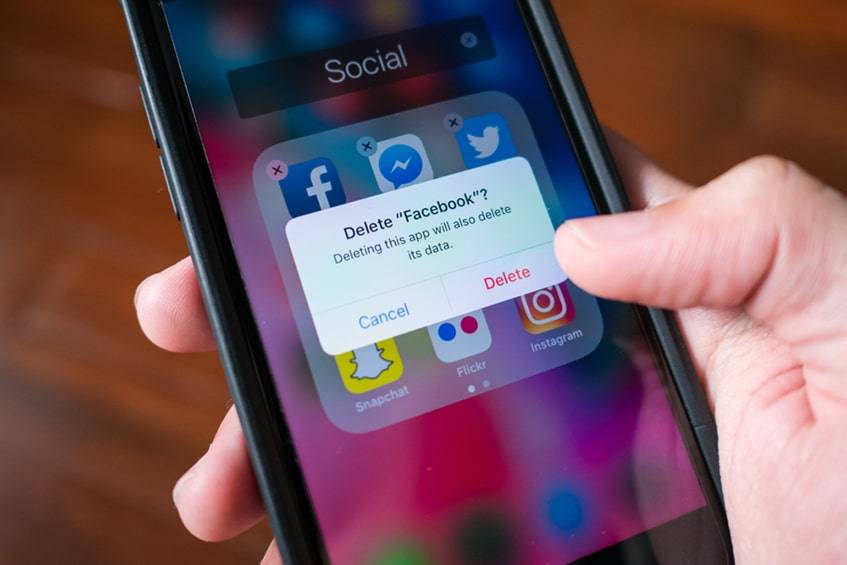
It is not the same to delete a page than a profile. For example, these do not exist on Instagram. These two items are different in nature. The first one is meant for a business to have an online presence. On the other hand, a profile is only for people.
- Friends and family can see what the owner shares in their feed. Instead, for business, only followers can do that.
- The second group is also divided into two groups. The first one has to do with companies, while the other one is for public figures or communities.
How to Delete Facebook Page
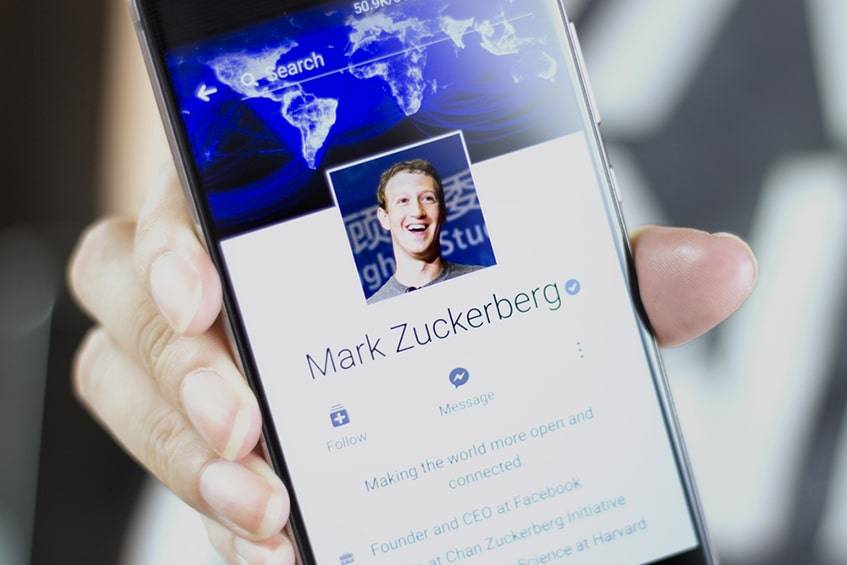
Those who want to take their profile off the Internet have two ways of achieving it according to their policy. Then, how to delete a Facebook page? The first one is to deactivate it. This means that the web is not deleted, but it disappears for a period of time. Some features are:
- The owner can activate it again if he or she wants to.
- During the time the web is not online, no person can see it.
- The page does not vanish. This network keeps all the data in case the owner wants to return.
It’s also possible to delete a profile forever. This process is a bit more difficult than the previous one because of their privacy policy. Mainly because of this process permanent. The steps to take are:
- This social network gives its users some time to think about the action they are going to take.
- Once the profile is deleted, there is no turning back.
- The way to stop this from happening is to log in again before the period of grace expires.
How to Deactivate a Facebook Account
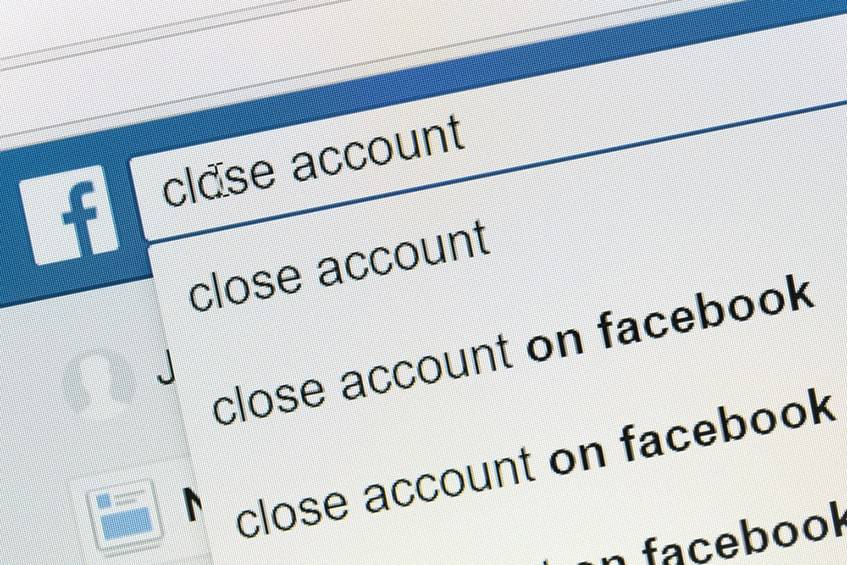
The steps to take to carry out this process are not so many.
- First, look for the option to narrow down the menu in the corner of the window.
- Look for the section related to settings. Click on it.
- There are some general features. Those are the ones to look for within the profile.
- Within “Manage your account”, click on deactivate.
The only thing left after this is to follow the instructions on the screen.
How to Delete Your Facebook Account
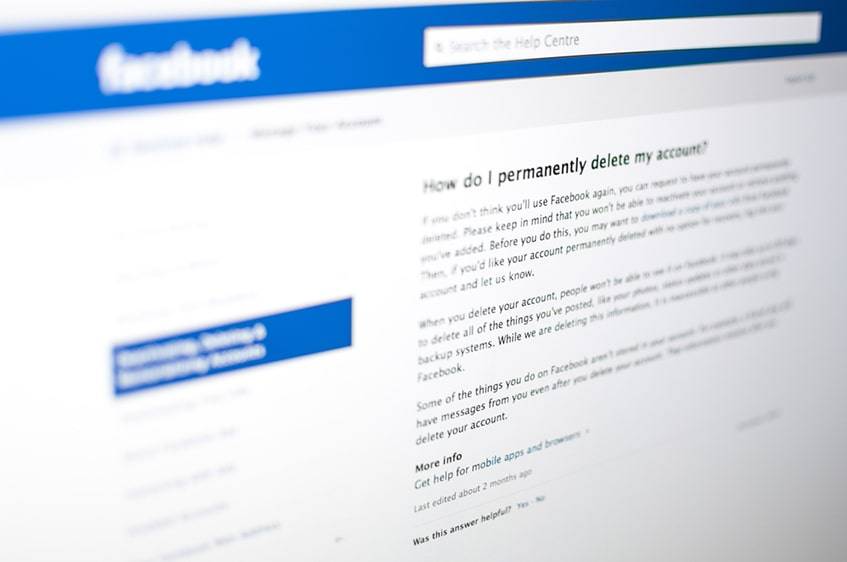
Delete the Facebook page means that it will be impossible to access the account ever again. And all the data in it will be lost. The steps to do this are:
- Click on the blue arrow on the top part of the space.
- Go to settings, and once there select “Your information”.
- In that section, there is the option “Deactivation and deletion”.
- Select the option “Delete account”, and then press “Continue”.
- The page will ask to enter the password. Do it and click on “Continue” again.
- The option “Eliminate it” will come up.
- Click on it, and that is it.
How to Delete Your Facebook Group: A Hassle-Free Process!

These groups are very important to the social media platform. These communities are usually very popular. People join them because they have similar interests. It could be about art, a famous person, a football team, etc. The groups always have an admin. This person takes care of the site and moderates the talks.
- Now, at times, this admin might not be able to keep on doing this. If he or she wants to delete the group, this is a very simple process. Look for the settings and:
- The most important thing is that the person who wants to erase is the owner.
- If that’s not the case, then the owner has to leave before an admin can do it.
- Enter the section that is related to members. In that part, there is a list with the photos of the people who participate.
- It’s necessary to erase each of them, one by one.
- Once that is ready, and the group is empty, the owner can eliminate it.
Via Desktop: Much Easier Than It Seems
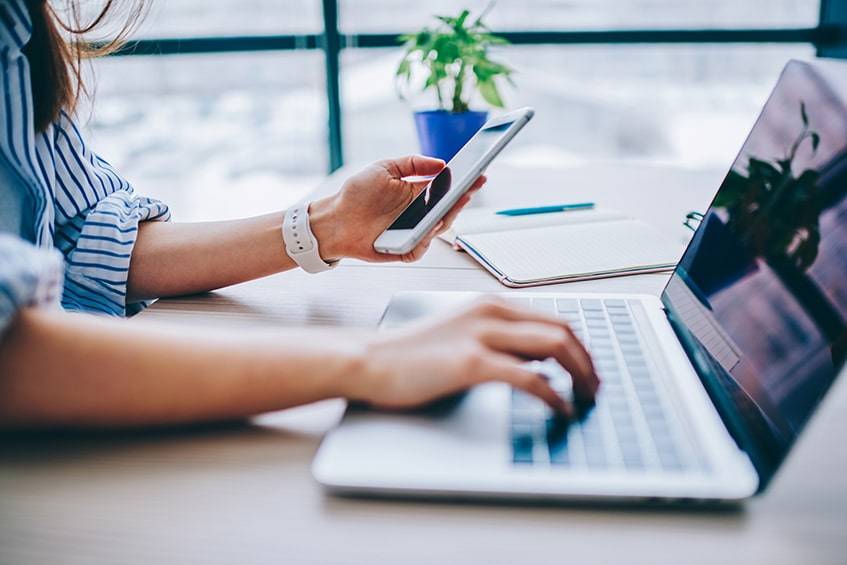
Most users today access their accounts via a mobile phone. Still, there are many more who use a laptop to navigate this social media network. When using a computer, it is a lot easier to use all of its features. This happens, of course, because the screen is bigger but also because there are many buttons only available to the desktop version. Also, it is easier to see content published by contacts. And to filter photos, videos, or status that users do not want to watch.
To be able to use this network from a phone, it is necessary to download an app. Before, it was possible to do it from a browser. Now, it’s too complicated. Most users will need to do it via the app. Yet, it is not enough to only use the main feature. Anyone who wants to chat has to look for the messenger option. All in all, they can occupy too much space. Luckily, today, there exist Lite versions that are lighter. Now, let’s take a look at how to delete a page on Facebook step by step using this version:
- Open the web and look for an icon that is similar to a toolbox.
- There is a section called “manage” site. The owner can see all the details regarding the spaces they have created.
- There is a button for settings. This is the one that admins have to use to be able to eliminate the page.
- There are a lot of tabs within this option. Look for one called General.
- On the lower section of that tab, one can find the section for deleting the website.
And that’s it! Before erasing the personal space forever, Facebook will show a disclaimer. This text states that once the web is gone, there is no turning back. So, the owner just has to tick the box, and the site will vanish.
On Mobile (iOS or Android): Get It over with Fast

Fortunately, the mobile app is updated recurrently. That is how it is possible to close an existing one:
- Open the app on the phone and log in.
- Go to the menu, which is in the upper-right corner of the app. It is a button with three lines.
- There, go to the “Pages” options. It has a button with a yellow flag. Sometimes this function is among the last ones.
- In that section, there is a list of all the items one has. Click on the one that is going to be erased. If it does not appear, click on “See all”.
- Click the three dots that are next to the search bar. Make sure to select the ones at the top. There are other icons with the same image that have different functions.
- Once there, go to the “Edit page”.
- There are many things that can be edited. The one that is needed now is “Settings”.
- Choose “General”, which is the first option.
- There are going to be many possibilities. The one called “remove it” is almost at the bottom of the list.
- A question will pop up, asking if one wishes to delete that space. There are two buttons. Choose the desired option.
After this, one will have 14 days to restore the site. Then, it’s gone forever.
Yet, even within that period, it may be hard to get the account up and going again. So, think deeply about all the possible options before going for one of them. Maybe merging it with new pages may be a wiser option than to remove it straight away. There are things to just unpublish it. But, if people are certain that it is time to do away with the site, then hopefully these steps will be of help.
FAQ Section
Why Can’t I Delete My Facebook Page?
Only the creator of a page can remove it. Once the request is sent, the social network takes up to fourteen days to review it. Meanwhile, it is possible to unpublish the space with simple steps. This is a good temporary solution. Only the person who manages an unpublished page is going to be able to see it. Although they are not deleted, they are only visible to the admins.
How Can I Delete a Page If I’m Not the Admin?
Again, only the page admin can delete a page. But any user who thinks a page is offensive can report it. Just go to the page, click below the cover picture and select Help or Report page. Make sure to explain why the web is offensive or goes against social media network norms. This doesn’t guarantee the page will actually be deleted, but it will be reviewed.
Who Is the Admin? How Do I Become One?
Admins have the highest level of access to a website. They can assign roles and change others’ roles. They can also post on the page, respond to messages, create ads, and view analytics for the page. To become an admin of an existing page, any user can contact one of the current admins and make a request. The request will be reviewed. And if it’s approved, a page manager will reach out.
What If I Change My Mind After I Eliminate My Site?
When people have deleted their accounts (rather than deactivated it), they only have a limited period of time before they can recover their page. To restore a deleted one, follow three steps. First, go to the official network’s web. Then, enter the email address and password of the deleted account. Last, click “Login.” If the profile hasn’t been completely deleted, then it will be restored.
When Should One Eliminate a Page?
A lot of persons might be asking, “how do I delete a Facebook page?” Before rushing into a decision, one needs to consider carefully if deleting a site or profile is the right move. Doing away with a page because there is a similar one is not the best. The same happens if one does not have time to manage it anymore. There are other better options for that.
And before eliminating an account, one should think if deactivating it is not a better option. Maybe one will want to use it again in the future with the same old data. Yet, if one is decided to do this, go ahead and do it fast with this guide for 2023.
Have you ever had to delete a Facebook page before? Was it for business or just for fun? Let us know about the experience in the comments below.






Comments