Scrolling and searching through Instagram’s database of millions of profiles means the memory of Instagram just continues to grow and grow. On any mobile iOS or Android device, the Instagram or Facebook cache should boost the app’s overall performance by stopping it from re-downloading images.
Although this might seem innocuous, it dramatically helps to boost surfing speed and performance. However, one that is too large takes up a disproportionate amount of space on the device. This article is here to help teach how to clear Instagram cache on any mobile device.
Table of Contents
Figure Out the Amount of Space Instagram is Using

In June 2018, the mainly mobile app, Instagram, reached 1 billion active users in a month. They have over 500 million active accounts each day, who spend an average of 53 minutes on it every day.
Realizing this should help average active users of Instagram or Facebook understand just how much could possibly be stored on their phones without them doing anything but scrolling through other people’s posts.
Check it out on a mobile device by:
- Going to Settings, with an app icon of a gear.
- On iPhones, click General and head to iPhone storage. On Android devices, scroll through the initial menu to find Storage.
- Allow the different app categories to load. It might be necessary to tap “Other Apps” to see Instagram’s specific information.
How to Clear Instagram Cache on iPhone
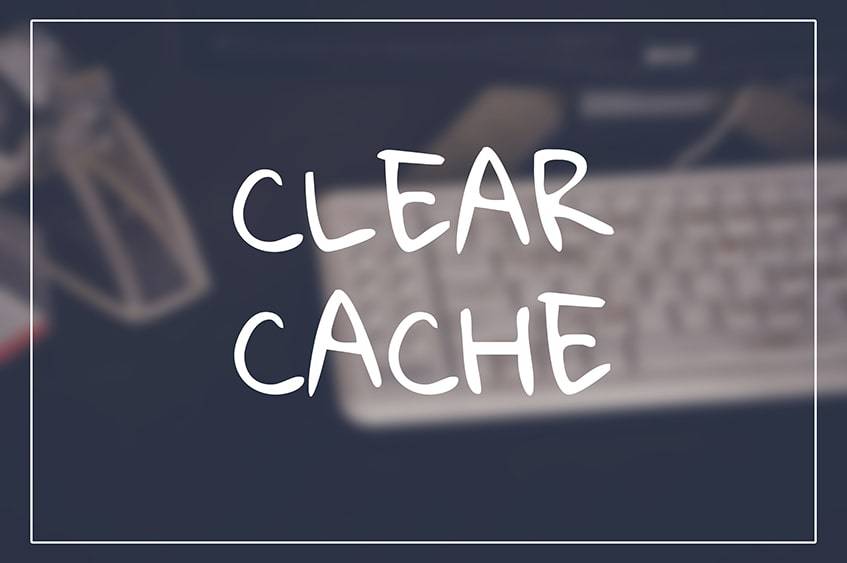
Since iOS devices and Androids function differently from each other, it is necessary to know how to clear Instagram cache on iPhone specifically.
Go Into the Settings App
This app appears as a gear in the middle of the icon. Find it by scrolling through the apps. It should be placed in alphabetical order.
Choose the General Option
Storage can only be seen on an iPhone when looking through the General menu instead of directly on the Settings menu.
Tap the iPhone Storage Option
About halfway through the General menu, which encompasses a wide variety of customizable phone options, there is the tab for iPhone Storage.
Select the Instagram App
iPhone Storage opens up to display all of the caches for all the downloaded apps. Tap on Instagram to view further options.
Delete and Reinstall the App
After seeing the data, tap Delete. Be aware that this requires reinstallation afterwards, and then the username and password will need to be entered again. Make sure these are remembered before deleting.
How to Clear Instagram Cache on Android
The steps for how to clear Instagram cache on Android devices are different from those of an iPhone. Although they function similarly, here are the steps to follow to make the process smoother.
Head to the Android Settings App
Unlock the Android device and pull up the apps menu. Scroll down to find the app with a gear icon.
Find the Apps & Notifications Option
Android devices span many different mobile devices from different companies. Work through the personal device to find the Apps & Notifications option.
Find Instagram
Inside the Apps menu, there is a list of all of the options. This might be organized by download date or alphabetically. Locate the Instagram app.
Choose the App Info to Tap Storage
By clicking on Instagram, multiple options for ways to modify the app become available. Open the Storage option.
Clear Cache
When in the Storage option, two main buttons appear. One is Clear Storage and the other Clear Cache on Instagram. Use the latter button so that reinstallation or logging back in won’t be necessary.
After this, the User data will be the same, which might seem confusing but separate. The cache should be empty, and the App size should have diminished, making the Total number go down dramatically and freeing up space on the device.
Clear the Search History on Instagram
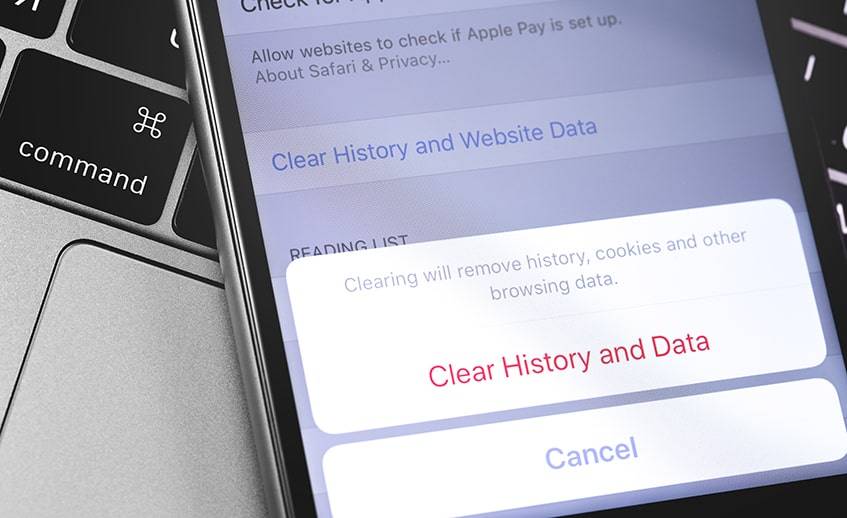
Clearing the search history of Facebook or Instagram is another good option to know when trying to figure out how to clear cache on Instagram in 2023. It gets rid of everything that has been looked up, therefore all that would have been stored when that item was searched, wiping out redundant temporary files simultaneously. It also helps to protect privacy.
Through the Instagram App
Delete the history in the Instagram app allows a user to protect their privacy and keep everything flowing smoothly since there isn’t as much storage filled on the phone.
- Start the Instagram app.
- Go to the user profile and then to Instagram represented by a gear icon at the top of the screen.
- Under the Account option, scroll down to locate Search history and choose it.
- Tap Clear Search History and select Yes, I’m Sure.
Through a Computer or Mobile Browser
At times, it can be much easier to carry out technology action plans on a computer with a larger screen than a mobile device. If this is the case, it is good that a user can clear cache on Instagram now through a Computer or a browser.
- Type in the URL instagram.com to the browser on the computer or mobile browser.
- Open with the icon that looks like a silhouette at the top of the page. Then, tap on the gear icon to get to the account settings.
- Click on Privacy and Security and then View Account Data.
- Find the option called Search History and click View All.
- An option comes up to Clear Search History and the next page. Click that and choose Yes, I’m Sure.
Delete the Search History Through the Search Page
Anyone familiar with Instagram’s interface knows that it has a handy search bar under the Search tab. This option allows a user to type in hashtags, words, or other account names to find topics or other users on the platform. Conveniently, the search history can also be cleared from here.
- Access the Instagram app and log into the appropriate account.
- At the bottom of the app page, there is a bar with different tab options. Select the Search icon, shaped like a magnifying glass.
- When the Search page comes up, notice that all of the recent search history shows at the top.
- Across from SEARCH HISTORY, there is a Clear button. Tap that to delete all of the search history from the device and account.
With three quick ways integrated into the platform, it is easy to clear Instagram cache. It helps to keep all used devices performing at the highest level instead of being bogged down by extra memory use.
Other Options to Clean a Device
There are also two other free ways to quickly and cleanly get rid of extra files in 2023. Unsurprisingly, just as turning something off and back on again, can aid in resetting faulty programs, it can also help get rid of temporary files. Getting rid of short-term data doesn’t only affect Instagram’s memory but also helps clean up all of the apps.
- Press and hold the side button that typically brings up the lock screen or the Sleep/Wake button.
- On iPhones, a Slide to Power Off feature appears at the bottom of the screen. On most Androids, a menu appears at the side next to the button.
- Slide to Power Off the iPhone. For Android users, don’t only restart, but tap the option to power down completely.
- Once the phone is entirely off in about 10 to 20 seconds, press and hold the Sleep/Wake button and the device powers on.
The other option that keeps things clean by itself is to download what is called a cleaner app. These act like maids, and although they might sound like the perfect solution to an irritating problem, they come with their own risks. Many times, these cannot be found in Google Play or the Apple App Store.
FAQ
What Happens if You Clear Instagram Cache?
Before going through something, especially when it involves deleting or clearing information, it is good to understand it. So what does clearing Instagram cache do specifically? It can free up space so that the storage process continues to work smoothly.
What is Cache on Instagram?
A cache is a term for mobile storage, like our minds of areas for memories. Instagram is a social platform that primarily involves sharing photos and videos. Every time a user opens the smartphone, think of it as new memories are being stored in the device’s brain, so it is easier to remember them all next time.
What’s the Difference Between Clear Cache and Clear Data?
Clearing the cache of an app only takes away some of the old pictures it had stored to make viewing faster and easier. When this is cleared, the app is typically left alone. All that has occurred is freeing up some needed space on the gadget.
Clearing data can involve the app’s customized settings. It can delete any preferences made by the user, anything saved purposefully on the app, and message threads.
Will Clearing Cache Delete Pictures?
A cache is only used by memory to make a recall, and results turn up faster. It should enhance the processing time, but it doesn’t have anything to do with what the user has purposefully saved to or from the app. Therefore, it will not delete any pictures.
Cache Out the Results
Although it might not be something most people are even aware of, they now use it to enable each device to run more smoothly. Whatever options from all those listed above will effectively allow anyone to delete their Facebook or Instagram cache, if you find success with any of these, we would love to know! Clue us in on your results by leaving a comment below.



Comments