Facebook events are a great way for friends and family to come together and celebrate. However, many factors come into play when thinking about how to create an event on Facebook in 2023. When making these live, one has to think about who to invite, what information to include, and if they want it to be private or public.
Luckily, there are many advantages to using Facebook to organize any celebration, like birthdays, anniversaries, or graduations.
Table of Contents
- Create an Event From Your Page
- How to Create an Event on Your Personal Profile
- How to Create an Event in a Facebook Group
- How to Edit Your FB Event
- Tips for Creating an Event
- How to Share a Public FB Event
- How to Share Private FB Events
- Getting Started With Facebook Live for Your Event
- How to Promote Your FB Event
- How to See Upcoming Events on Facebook
- Frequently Asked Questions
Creating a Facebook Event From Your Page
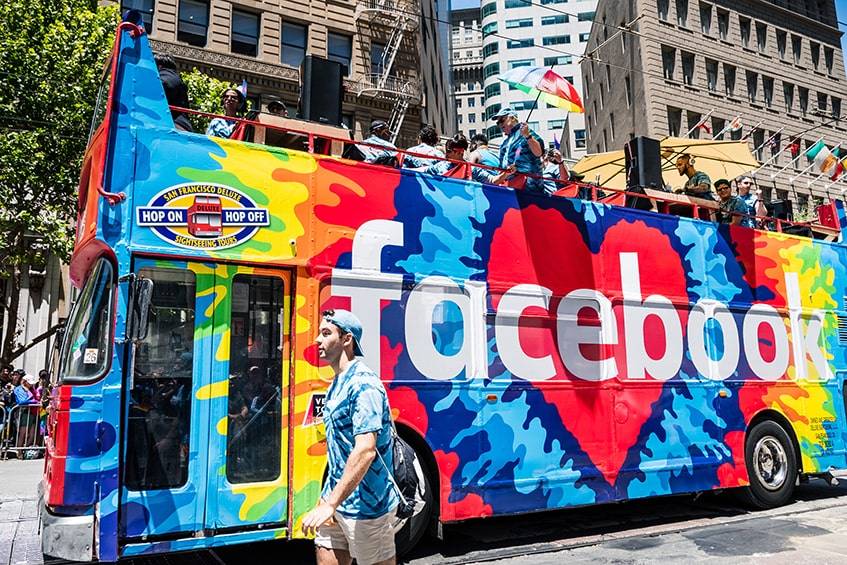
Managers of popular pages may need to host festivities for the fans of that profile. Here is everything that is needed to create a Facebook event in 2024.
- Go to the news feed and click ‘events’ in the left-hand menu.
- Tap “Create Event.”
- Choose “Public event” and hit next.
- Upload a photo for the event and fill in the remaining details:
- Name
- Location
- Description
- Category
- Dates
- Customize the event with tickets, co-hosts, and schedules.
- Click “Create.”
Benefits of Creating Events on Professional Pages
When someone has an account for their business or brand, it can increase their engagement. These are just a few benefits of using a branded page rather than a personal profile to build and promote Facebook events.
Complete Event Control
By creating an event from a business profile, users have complete control over many small details and specifics.
This includes:
- Setting the image and description of the event, which will be visible when someone shares it.
- Assigning co-hosts.
- Limiting who can post on the wall.
Tools for Better Organization
The platform’s built-in features are also a big help in creating an event. They allow users to better engage with their audience through:
- A calendar, which can be embedded on various other websites.
- QR code functionality to create promotions that link straight to the event.
Detailed Insights and Analytics
Through professional pages, managers and social leads can get a better perspective on what kind of impact they have on their followers. This includes a wide range of details, like engagement, conversions, and more.
These statistics and insights are especially helpful for businesses looking to increase engagement rates.
Get More Exposure With Branding
Creating an event on a business profile grants more opportunities for branding and promotion. For example, owners can add a URL linking to the site where people can buy tickets, which can drive sales.
Other changes for promo include:
- Pinning upcoming festivities to the top of the page.
- Sharing pictures, videos, and posts related to the event.
- Suggesting the event to potential guests.
- Hosting a Facebook Live on the day.
Creating a Public or Private Event From a Personal Profile

One advantage of hosting a FB event from one’s personal profile instead of a business account is the limit on who can see the invite. When managing the settings, owners can choose to make the event public or private.
The Difference Between Public and Private Events
A key step in creating an event is figuring out who will be allowed to attend. This can be resolved by choosing to make the activity public or private in the settings.
The public option lets anyone see the Facebook event page and details even if they were not invited. This means they would know the date, time, and place of the festivity even if the organizers are not expecting them.
The private setting limits the invite to certain people only. With this option, only these specific people will be free to see the details. This option works well for events that are limited-capacity or reserved for certain guests only. An example of when to use the private setting is for a birthday or family celebration where strangers would not be welcome.
Creating Public and Private Events via PC
Creating an event can be done easily on a computer by logging into the social media site. After publishing, users are not free to go back and change their privacy settings. This is something they should be sure of before sharing.
Here are the steps to create a private or public event from a desktop:
- Go to the News Feed and click ‘Events’ in the left-hand menu.
- Tap ‘Create New Event.’
- Adjust the privacy settings and hit ‘Next.’
- Choose ‘Private Event’ if limiting the event to certain guests.
- Choose ‘Public Event’ if anyone will be allowed to attend. This also means that anyone online can search for and find the event and its details.
- If creating a public event, add related keywords that will help FB to recommend the event to people who may want to attend.
- Add the event’s name, location, date, time, and description.
- Click ‘Create,’
- Once live, owners can invite guests, add photos or videos, share posts, and edit details.
Creating Public and Private Events on Mobile
Similar to desktop, events can also be created via mobile through the FB app. This allows for a quick, easy, and convenient way to publish such information on the social media site.
These are the steps for creating events from a mobile device:
- Tap the menu icon and click ‘Events.’
- Select ‘Create’ and choose from the options ‘Online’ or ‘In Person.’
- Type the name and date of the event.
- Click ‘Privacy’ and choose who will be allowed to see and join. The options here are Private, Public, Friends, or Group.
- Add the location and hit ‘Next.’
- Fill in the remaining details.
- Tap ‘Create Event.’
- Lastly, invite guests, upload photos or videos, edit details, and share on FB, Twitter, and more.
How to Create a FB Event Tied to a Page
In some cases, users may want to start an event that is tied to a specific page. When doing so, there are a few different options.
Here are the steps for creating an event directly from a Facebook page:
- Go to your Facebook profile.
- Tap ‘Event, Product +’ located on the right side of the top bar.
- From there, a list of different options will open. Click on ‘Create an event.’
- Type in the details.
How to Create Facebook Events in a Group
As many already know, this social media channel lets users form groups that anyone with the same interest can join. For example, soccer fans can create their own FB group to discuss the sport and teams.
Within these groups, they may eventually want to host their own Facebook events exclusively for members.
Here are a few steps to do just that:
- Choose the desired group to invite.
- Select ‘More,’ which is an option right next to the ‘Write something…’ section on the wall.
- From the pop-up menu, click ‘Create Event.’
- Add in all details and invite the group by tapping ‘Invite all members,’
- Hit ‘Create.’
The Benefits of Creating Events in a FB Group

Creating Facebook events in a group comes with many advantages and benefits. For one, it gives planners a quick, easy, and free way to connect with those who will be attending. It also lets attendees connect both before and after the occasion.
Gain Visibility
When viewing a FB page, users must click on the ‘Posts from Visitors’ tab if they want to see posts left by others. Because it requires more steps, it does not provide a great experience, and many posts may become lost.
On the other hand, Facebook groups give all comments more visibility. Comments left by other users automatically populate in the news feeds of other group members.
Get Insights From the Group
With over 250 members on average, groups make way for a wonderful opportunity to gather feedback and insights. This can help content creators decide which posts are the most popular and receive more engagement.
Boost Follower Engagement
Through live webcasts broadcasted in a group, it is possible to create a sense of excitement among attendees. Organizations can use these webcasts to tease content that is related to upcoming activities, like photos or Youtube videos.
Editing a FB Event
Last-minute changes are more common than many may believe. These small obstacles are nothing to worry about. Once a Facebook event page goes live, there is still a chance to fix issues or clear up any confusion.
Here are the steps for making edits:
- From the news feed, click ‘Events’ on the left-hand side.
- Scroll through the calendar and click on the event that needs to be edited.
- Then, tap ‘Edit.’
- From there, change the name, location, time, description, or co-hosts.
- Click ‘Update.’
Tips for How to Create an Event on Facebook

With so many people on social media nowadays, it can be difficult to make one’s posts stand out among the crowd. According to Facebook, over 47 million users created public events in 2018 alone.
It is important to make sure that others see posts and pages. Here are some tips for creating events that stand out.
Choose a Fun Theme
When organizing a private gathering, planners have the option to give it a theme. They can do so by choosing a licensed Facebook photo as the main image. This picture can have a serious, lighthearted, or humorous tone. It will serve as the cover photo and will also set the stage for the overall theme.
For example, if it is a New Year’s Eve party, there should be a festive theme with images of fireworks, countdowns, and drinks. A helpful tip to follow would be to choose pictures that align with and relate to the theme.
It can also be fun to plan games and activities that relate to the theme. People can participate in the days leading up to and during the festivities as well. Overall, choosing a theme for Facebook events can help attendees become more engaged and excited.
Add a Cover Photo That Catches Everyone’s Eye
The page’s cover photo will represent the event. This is why it is important to choose something that grabs attention. Select a picture from the company’s library or even an appropriate stock image. If the resources are available, it can even be great to have a cover photo designed specifically for the occasion.
Give a Memorable Name
Once a theme and picture have both been chosen, the event will now need a name. When it comes to Facebook events, it is best to pick a short and informational title. However, it is important not to overwhelm guests with too many details in the name.
Share the Event’s Location
On the Facebook event page, users can also add the location details. This will help guests know where they need to go for the gathering.
For this step, planners can choose to type in the actual address or even a nickname that might be familiar to guests. The latter can be helpful if the place has a common name other than its official one.
Create an Informative Description
While the event’s title should be short and sweet, the description section is where hosts should elaborate on key details. Use this space to share specific information, such as what the occasion is, what guests should wear, and if there is anything they should bring with them.
For public gatherings, be sure to include info like the admission price, a link to buy tickets, and anything else they need to know before attending. This will clear any confusion while keeping all invited persons informed.
Assign a Category
This is a good time to use key digital marketing strategies like categories and keywords. By categorizing Facebook events, guests will get a better idea if this is something they are interested in attending. Be sure to pick the right category so as not to confuse guests.
Encourage Active Discussions
For public pages, organizers have the option to assign hosts and co-hosts to post on the wall and discussions. With this feature, no one else can do so.
An active wall full of comments and interactions is a great sign and can generate interest from others. Managing the event’s permissions to allow all guests to post to the wall can be a major contributor to driving more engagement. Doing so can also let hosts answer common questions from guests.
Schedule an End Time
Keep the event organized by naming both a start and end time. Because adding an end time is optional on FB, many planners overlook it.
How to Share a Public Event
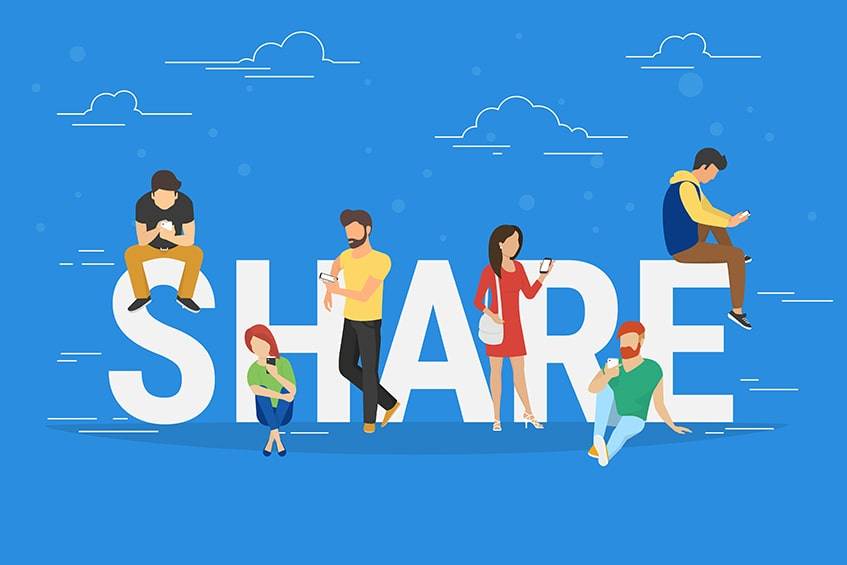
Once finalized and published, it is important to promote the happening so that people will attend. Remember: anyone online can view and attend a public event.
So, when figuring out how to create a Facebook event, one should also learn about sharing their events.
Here are the key steps:
- Go to the ‘Events’ tab.
- Choose ‘Hosting’ from the left-hand menu.
- Go to ‘Events You’re Hosting’ to see everything that is scheduled.
- To share on FB, click share under the desired event. Then choose if it should be shared with others via invite, messenger, or the news feed.
- To share outside of FB, simply copy the URL from the browser.
How to Share a Private Event
If the occasion should not be open to everyone, hosts should make it private when they create an event on Facebook. This will ensure that only specific guests will have access to the details.
Follow these steps to share this type of event:
- Click the ‘Events’ tab.
- Once there, tap the ‘Hosting’ option in the left-hand menu.
- View the ‘Events You’re Hosting’ tab.
- Click ‘Invite’ to share with others.
- Search for friends to invite by using their name, email address, or phone number.
Making the Most Out of Facebook Live
Facebook Live helps hosts better connect and engage with a wider audience as they broadcast in real-time. Anyone online when the webcast begins can tune in. The best part is, hosting a live stream on the social media platform requires only a mobile device, tablet, or webcam for recording.
Here are a few tips for how to make an event on Facebook Live.
Make an Announcement Ahead of Time
Giving followers a 24-hour notice will help build anticipation and get them pumped up about the event.
Test Your Technology
To avoid any technological disasters on the big day, be sure to test out all equipment, software, and features ahead of time. This includes checking that the WiFi signal or cellular data is strong enough to broadcast without interruption.
Add a Unique Description
Before officially going live, hosts have the opportunity to create a description. Take this chance to reel in audience members and get them excited for what is to come. It can also boost viewers and engagement, so be sure not to skip this step.
Engage With Viewers
After the live stream is over, be sure to go back and respond to any comments. This will boost engagement.
Aim for the Right Timing
When it comes to Facebook events, longer is sometimes better. If a webcast is too short, it might not give viewers enough time to tune in.
How to Promote Events on FB

In addition to learning how to set up an event on Facebook, it is just as important to know the ins and outs of marketing and promotion.
These are a few things to keep in mind when promoting:
- Share public events on the news feed or in groups.
- Create Facebook ads to target specific audiences.
- Ask all co-hosts to share as well.
- Generate interest with photos, Youtube videos, and posts.
- Consider doing a Facebook Live to increase excitement.
- Invite all of your followers and friends.
It is crucial to remind followers of the upcoming occasion, but this should be kept to a maximum of once or twice a week. Also, each event should be promoted for at least two weeks. Any more marketing than this may result in a negative outcome.
The following factors are needed to effectively promote Facebook events:
- Goal
- Target audience
- Budget
- Imagery
- Creative content
Keeping Track of Upcoming Events
Not only is it critical to keep audiences engaged, but it is also important to make sure that hosts are in-the-know regarding all future festivities. Here are a few ways to effectively keep track of everything when businesses create an event on Facebook.
- Navigate to the ‘Explore’ section in the left-hand menu.
- Click on ‘Events.’
- View all upcoming Facebook events on the calendar.
Frequently Asked Questions
What Happens When You Create an Event on FB?
Once created, hosts have the option to begin inviting guests. Who they invite will depend on if the event is public or private. Public pages can be shared with anyone, but private gatherings will be limited to the host’s friends or anyone they specify on the guest list.
When You Create an Event on Facebook, Who Sees It?
This is another factor that depends on the event’s privacy settings. When it comes to public pages, anyone on Facebook will have the ability to view the event and its details. They may even see it as a suggestion on their news feed.
Private gatherings, on the other hand, can only be seen by those specified by the host.
Can I Invite Non-Friends to a Private Event on Facebook?
Yes. Hosts can invite people who are not on Facebook to attend their event. To do so, they just need the person’s email address and/or phone number. From there, they will send them an invitation and a link. Once the guest receives the invite, they will have access.
Do Private Events Show up on Newsfeed?
No. Only those who are invited will be able to see the event details. Private events will not show up as suggestions, nor will they appear on the news feed of anyone who the host has not specified.
How Far in Advance Should You Post an Event on Facebook?
Depending on the event, it may be beneficial to begin posting about the event beginning three months in advance if the event is large-scale. If not, one to two months should be enough.
Once the event has been announced, hosts should also consider marketing it a lot in the weeks leading up to the date.
How Do You Get More Attendees to an Event?
Once an event is live, hosts need to begin promoting. It can be helpful to share the event on separate company pages in addition to the host’s or co-hosts’ profiles. Ads can also be useful as they can target a specific audience.
These are just a few ways to help attendees grow their excitement about the upcoming event:
- Make the event public
- Post status updates, photos, and videos on the page’s wall
- Engage with guests
- Plan a Facebook Live
Increase Engagement with Events
Events on Facebook are a great way to reach a wide audience and increase follower engagement. They also lead to even more positive outcomes, like higher sales, increased revenue, and new followers.
Overall, it can be extremely beneficial for businesses and individuals to learn how to make an event on Facebook in 2024.
Do you have experience managing or attending an event on FB? Share your story below.

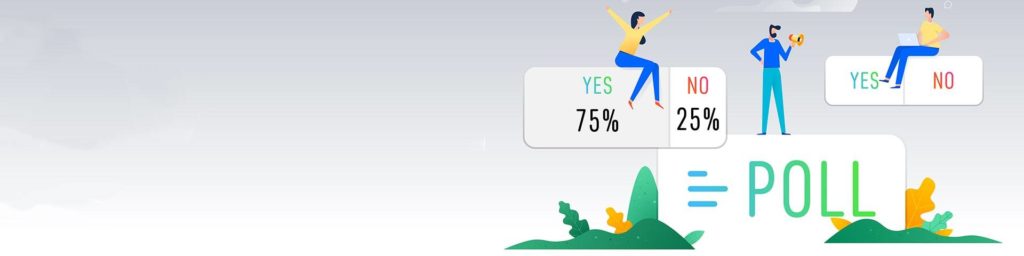

Comments