When scrolling through Facebook, it is not unusual for users to scroll past a post they would love to share. But what should they do if there is no such option available?
When examining how to make a Facebook post shareable in 2023, there might not always be a ‘Share’ option available. There are many reasons one might not have the option to share certain posts on Facebook. The good news is, there are a few quick and easy fixes to make it possible to repost anything, regardless of one’s settings.
Table of Contents
Top Reasons to Share Content on Facebook
From personal updates like getting married to professional news like getting a new job, users see a wide variety of Facebook content daily.
Sharing updates online helps information move through the web. In 2023, most businesses share content on social media as a way to get their audience engaged. As many ask, “How do you make a post shareable on Facebook,” let’s explore some of the top reasons for sharing content.
- Make an announcement that impacts followers
- Spread awareness about an important social issue
- Keep family and friends updated
- Warn others about dangerous trends or online activity
How to Make a Post Shareable by Changing the Privacy
When thinking about sharing on their Facebook account, people must remember that they may need to change the post’s privacy option to ‘public.’ If their current settings are limited to friends only, others will not see or share posts.
Here are a few steps for how to make a post shareable for all types of circumstances.
- Making an Existing Post Shareable
If someone shares relatable content on Facebook, it’s more than likely that they have been asked if they can make their post shareable so others can repost. However, many also wonder what the best way to edit a post that already exists is and how to make it easy for others to share it.
For Desktop Users
Working on a desktop computer can make it quick and easy to find and edit existing posts. All one needs to do is locate the desired post and play around with its specific privacy options.
Here are the proper steps to allow others to share an existing post from a computer.
- Open the post others want to be able to share.
- Tap the three dots in the upper righthand corner.
- Select ‘Edit post.’
- Choose the ‘Public’ option from the ‘Who should see this?’ dropdown list.
- Hit save.
For Mobile Users
Making content shareable through a mobile device is not any more complex than doing so on a PC. In fact, the ways to achieve this are pretty similar to desktop instructions. These are the steps to make an existing post shareable from a mobile device.
- Open the post.
- Tap the three dots in the upper righthand corner.
- Tap ‘Edit Privacy.’
- Next, check the box next to ‘Public.’
- Hit ‘Done’ in the screen’s upper right corner.
- Making a New Post Shareable
When crafting new content with the idea of having others share it in mind, it is important to remember that private posts that are only shared between friends will not have the ability to become widely shared.
Here are ways to make a Facebook post shareable for all on desktop and mobile.
- Open the app and go to your profile.
- Tap the three dots in the corner of the post that should be shareable.
- Select ‘Edit post.’
- Tap the audience dropdown and change the privacy to ‘Public.’
- Making All Facebook Posts Shareable
If one is looking for a solution to making just a few posts shareable, the above options should be a great fix. If the intent is to give all future content this treatment, a few extra steps may be necessary.
For Desktop Users
Updating the privacy of posts that have already been published will not affect future updates. To make these shareable on a PC, a few simple steps need to be followed.
- Click the dropdown menu in the upper righthand corner of a user’s timeline.
- Select ‘Settings.’
- From there, go to the ‘Privacy’ tab, which will then lead to the ‘Your activity’ section.
- Once reaching this screen, the user must pick ‘Public’ as their new default privacy setting.
- All future content will now be easy to share.
For Mobile Users
The mobile steps for activating public settings and creating posts that can be shared are a bit different. Here’s an overview of the steps to follow.
- Click on the menu icon located at the top-right corner of the Facebook app.
- Go to settings.
- Once there, click ‘Privacy settings.’
- A screen with options under ‘Your activity’ will appear. From there, click ‘Who can see your future posts?’
- On the next screen, choose who will see the content, whether it is friends or anyone on or off Facebook.
- Once chosen, tap ‘Try it now.’
- If ‘Public’ is the chosen setting, all future posts will automatically reflect this and become shareable.
Alternative Options For How to Make a Post Shareable on Facebook
If changing privacy is not an option for someone, they are free to explore additional options for how to make a post shareable on Facebook.
- Share Content From Facebook pages
Because Facebook pages are generally public, anything posted here can be seen by anyone on the platform, even if they have not liked or followed the page. Here is how to share content right from a page.
- Go to the FB page and find the post to share.
- Click ‘Share’ right underneath the post.
- Type a message to go along with the post.
- Tap ‘Share now.’
- Share Posts From FB Groups
Unlike Facebook pages, groups have the chance to be either public or private in 2023. This impacts whether or not it is possible to share the content found here. These are a few things to keep in mind when scouring groups for something new to share.
- Posts from public groups can be shared by clicking the ‘Share’ button right beneath the post.
- Private groups content can only be shared with those who are members of the same group.
- Share Posts From FB Friends
If friends post relatable content on their pages, it is more than likely others may want to share their content with their followers.
Warning Heading:
The ability to share someone else’s post depends on their own privacy settings. If a ‘Share’ button is not readily available underneath the desired post, chances are, this user’s profile is locked with various privacy settings.
If looking to share from a friend’s page, these are the possible options to consider.
- Click ‘Share Now’ to create a public post visible to those on and off of Facebook.
- Share the post in an event, rather than sharing on the timeline.
- Create a post just for FB friends.
- Send the post as a message to a private group of friends on Messenger.
- Post in a public or private group.
- Share the post directly to another friend’s wall.
While pursuing any of the above options to share posts from FB friends, one may run into obstacles. The content, for example, cannot be shared if the original post is set to private. It can only be shared if the poster has authorized this through their privacy settings. In some cases, one can even convince their friend to change their settings to let others share their content.
How to Switch Posts Back to Private
In their research on how to make posts shareable on Facebook, many likely come across instructions to change their privacy settings. After updating privacy to accommodate shareable content better, some users may want to go back to their original privacy settings. Here’s how they can do exactly that.
- Locate the post in question.
- Tap on the three dots at the upper righthand corner.
- In the edit menu, select the ‘Edit Privacy’ option.
- From there, select ‘Only Me’ under ‘Who can see your post?’
After completing these steps, others will no longer be able to view or share that post until the author decides to make it public again. If anyone has already seen your post, it will automatically disappear from their timeline.
What Are Privacy Options Available?
When thinking about how to make something shareable on Facebook, it is also important to consider all privacy options. This will help all users keep their information secure on the social media network in 2023.
Public
By setting posts to public, a user’s content becomes visible to virtually anyone on the internet. This applies to both those who are on FB as well as those without an account. These users might come across the post from a Google search, for example.
Friends
When a post is visible to friends only, this means no one else, except for one’s Facebook friends, is able to see one’s profile or content. If someone who is not on a user’s friend list comes across their profile, the post would not be visible.
Friends Except…
This privacy setting gives the option to exclude certain friends from seeing one’s content. Only those who are added to a list would be able to see any content from this person. These individuals can also like and comment on the post, unlike those excluded from the list.
Specific Friends
With this setting, only specific friends can see one’s Facebook activity, including posts. To these particular friends, one’s profile would look populated. To everyone else, one’s feed would appear more empty.
Custom
This option combines the previous two options with a touch of customization. This customized list determines who will be allowed to share one’s posts and who would not be able to see them at all.
Close Friends
With this option, close friends are added to a user’s viewer list. Anyone not on this close friends list would not be able to see the person’s activity at all.
Only Me
This setting is great for anyone who wants to leave notes for themselves to reference. When the ‘Only me’ option is chosen, posts are only visible to that specific user. No one else on or off of Facebook would see anything.
How to Make a Facebook Post Shareable And More Visible
In addition to creating posts that can be easily shared, it is also important to ensure that they are actually seen by others. Without this, posts may be gaining no attention.
Content creators often ask about how to make a Facebook post shareable, but they do not think about how to also make the content more visible. Here are tips to make sure posts get enough attention in 2023 and beyond.
Catch Everyone’s Eye
Users tend to scroll through their news feeds quickly. They only stop to read something if it really piques their interest and catches their eye. By laying text over a color or pattern background, others will be more likely to stop and read.
Attention Heading:
Content that does well usually includes a visual element, whether it’s a photo or video. If there is no photo to accompany the post, FB’s background feature is another great opportunity to add some dimension to your posts.
Reach Your Audience When They Are Online
What good is it to make a Facebook post shareable if no one will be online to engage with it? One of the most important steps in content creation is to make sure everything is posted at the right time to ensure their content reaches as many people as possible.
Information Heading:
In most cases, 6 or 7 p.m. is considered one of the best times to post on FB because most people are at home catching up on their social media. Noon on weekdays is another great opportunity to post, as many people are on their lunch breaks. It’s wise to stay away from Saturdays nights, as it is likely that not many people are online at this time.
Keep it Short and Sweet
When crafting content in 2023, it is a best practice to keep it short, sweet, and simple. If a longer-form post is necessary, try to separate the content using as many paragraphs as possible. This will give posts a cleaner look and will appear more inviting.
On social media, all content should be easy to read. Be sure to keep all sentences short and clean rather than long and scholarly. Even the most loyal followers may not stick around for something too lengthy.
Frequently Asked Questions
Why Can’t People Share My Posts on Facebook?
There are many reasons why the share option might not appear on a specific post, one of which has to do with the poster’s privacy settings. If their posts are set to ‘Only Me’ or ‘Friends,’ for example, others will not be able to share the post.
How Do I Turn on the Share Button on Facebook?
To turn on the share button and learn how to make a post shareable, users must first adjust their privacy settings. They have the option to change settings for specific posts that have already been published or to update settings for future ones.
To make sure all future content is able to be shared, the user must go into their account settings and choose ‘Public’ as their new default privacy setting. Once this is done, all future posts will be shareable.
How Can I See Who Shared My Post?
After figuring out how to make a post shareable on Facebook, users are often curious to know who has shared their posts. Here is how to find out.
- Go to the post in question.
- Right next to the reactions and comments section, click on shares.
- From here, one can see exactly who has shared their post.
Attention Heading:
Not all people who shared the post will appear on this list. Depending on their privacy settings, their name might not be included among users who have shared the post.
Choose the Right Approach For You
Users wondering how to make a FB post shareable in 2023 should also think about if this is the right approach for them. This technique helps increase visibility and lets others share one’s post. If these are goals that one has in mind, this can be a great place to start.
Do you have a story on what it was like to make a Facebook post shareable? Did your post get a lot of engagement from your audience? Keep the conversation going by sharing your stories and experiences below.


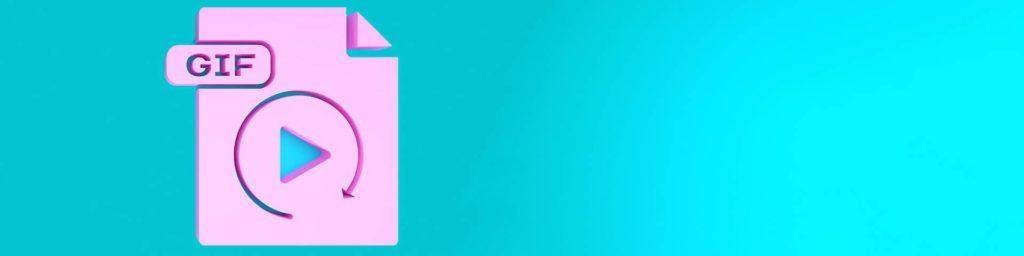



Comments