Using a graphics interchange format or GIF can be a great way to share emotions or emphasize platforms like Twitter or Facebook. Learning how to post a GIF on Facebook can bring some fun to a conversation or wall of text. There are currently over a billion GIFs, with more sure to come in 2023.
There are different instructions when it comes to posting GIFs. Even though none of them are overly difficult, it is a good idea to understand each one.
Table of Contents
Facebook GIF Locations

As mentioned above, Facebook GIF can be posted in many different areas.
These are primarily the same places as which someone could share a photo:
- Private messages
- Profile photo
- Comments
- Posts
- Events
How to Post a GIF on Facebook
Posting a moving image rather than, or in addition to, text can make a social media (such as Facebook or Twitter) post much more engaging to the reader. The viewer can easily convey emotion in written conversations by learning how to publish a GIF on FB.
- Log in to the Facebook profile and open the feed.
- Click on the area that says, “What’s on your mind, name?”
- A popup box will appear. Click on the ellipsis to show more options.
- Select “GIF.”
- Search for the GIF. Try typing in general words or phrases to get a wider variety to choose from.
- Scroll through and select one. Finish the post by adding text, if desired.
- Click “Post” when complete.
Using Giphy to Upload GIFs on Facebook
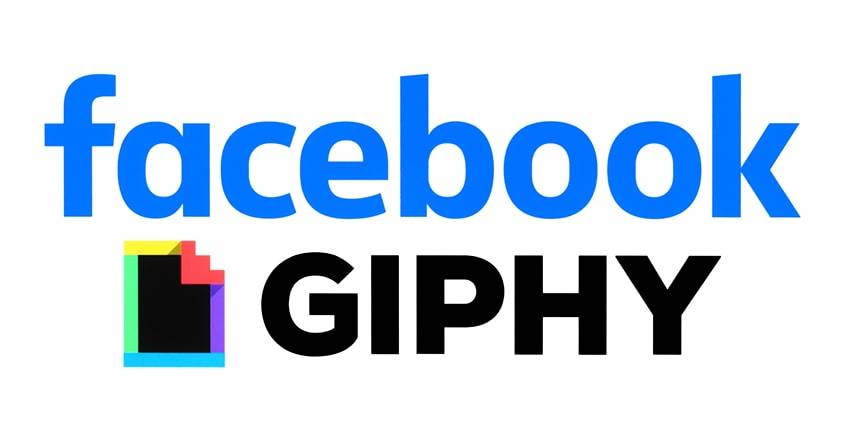
Giphy is the platform from which GIFs are uploaded and where everyone can create new ones. It is possible to use Giphy to share GIFs on Facebook. This is beneficial because it allows for more options that the user may like better.
The website provides an easier way of searching through different filters. The site has them organized according to categories as well as by user and brand. GIFs can be uploaded from Giphy in three different ways.
Post the GIF Right into The User’s Status
The first method involves allowing the user to publish a GIF on FB directly into the status box of the user by using Giphy.
This can be accomplished by following the steps below:
- Open a new tab and navigate to Giphy.com on a computer or mobile device.
- Search through the options and select the GIF that is to be posted to Facebook.
- After clicking on it, the GIF detail will pop up.
- For desktop users: right-click on the GIF and save. Choose a safe location that will be easily remembered.
- For mobile users: the GIF will be saved onto the camera roll.
- Return to the Facebook profile and open the status box. Click on “Photo/Video.”
- At this point, locate the GIF that was previously saved. Add text to go along with the GIF, if desired.
- Click “Post” when ready.
Posting GIFs to Facebook from giphy.com
The second method of incorporating Giphy is to post directly from the site itself. This will make it easier for users who just want to learn how to post GIFs on Facebook.
- Type Giphy.com into the browser to access the website.
- Search through the options on the site to find the desired one.
- After clicking on the GIF, the detail page will pop up.
- There is a button that will share the GIF directly to social media on the right-hand side. Click it and complete the post.
Using the GIPHY App for Uploading GIF to Facebook
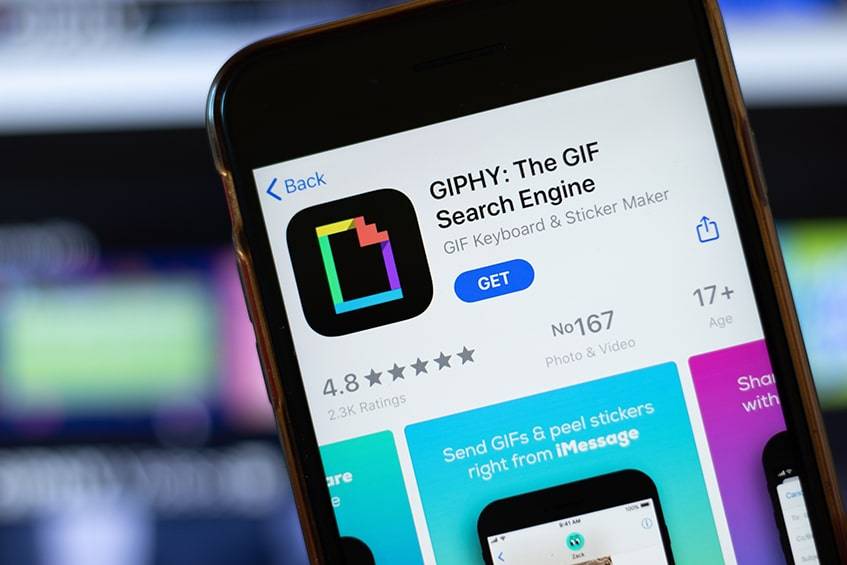
Users who want to learn how to add a GIF to Facebook might try using the GIPHY app. This can be accessed via any mobile device such as a phone or a tablet.
- Open the GIPHY app on a mobile device.
- Choose the GIF that is to be posted, and then select the icon underneath it that resembles a paper airplane.
- Multiple social media sharing buttons will pop up. Click on the Facebook one.
- The GIF will be uploaded automatically into the user’s status box.
- Add text if desired, and then click “Post” to complete the action.
Using GIFs to React to Facebook Comments
When a friend posts something on their profile, it can be fun to share a GIF on Facebook in the comments. This can liven up the post, and the writer may find it amusing to see.
- Log in to the Facebook account and find the post to comment on.
- The “Write a comment” section will have some icons to the right of it. Click on the GIF icon.
- The GIFs will show up. The ones that are trending will populate first.
- Find the GIF, and then post the comment, as usual.
GIFs in Facebook Messenger
Facebook Messenger is another way that friends can share GIFs back and forth. This can be done in a private message between two people or in a social group chat.
The steps to do so are listed below:
- For desktop users: open the Facebook chat.
- Below the chat box at the bottom will be a horizontal list of icons. Select the GIF icon.
- Several suggestions will pop up, or more can be found by scrolling through them. Click one and press “Send.”
- For mobile users: Navigate to the chat.
- To the left of the chatbox will be a plus sign. Click on this and scroll to find the GIF icon.
- Tap on the icon and select the desired GIF.
Enhancing Your Video Ad with GIFs

Facebook GIFs are a good way to promote your video ads because they are an easy way to catch viewers’ attention. GIFs can be used with any type of ads and will play in the same way as a video file.
There are two main ways of including GIFs in video ads: Ads Manager and Facebook Pages.
Using Ads Manager to upload GIFs
Ads Manager is a tool for Facebook that helps to organize ads. It allows the user to edit, view, and create ads and campaigns on Facebook.
To upload GIF to Facebook, one would just follow these steps:
- Go to GIPHY.com to find a suitable GIF.
- Once selected, look below the GIF to find the “Advanced” tab and click on it.
- The “GIF Download” section will allow the user to find GIFs that can be integrated with Ads Manager.
- Save the GIF onto the device.
- Return to the Ads Manager on Facebook.
- Upload the GIF by clicking “Single video” which can be found in the format section.
Using your Facebook Page to create a GIF as a video ad
Making a video ad by using GIFs on Facebook is a clever marketing tool.
The way to do so is as follows:
- Use the “Promote” button (it will be blue) on the left-hand side.
- Make a post to the page with the uploaded GIF, or simply include the link to the GIF.
- After reloading the page, locate and click “Boost Post.” This will extend the post’s reach to a larger audience.
Troubleshooting: GIFs Not Uploading Properly

Sometimes Facebook GIFs will upload, but they will not be animated anymore. They will just be a still image instead of a moving video. This problem will hopefully be fixed in 2023, but there is a workaround in the meantime.
To solve this problem, try changing the file format to an MP4, which can be done in a few different ways.
- Upload the GIF to GIPHY.com, and the website will email the user an MP4 file of the image.
- Open the GIF image in photoshop, and then save it as an MP4 file.
- Various other applications can be used to convert GIFs to MP4s. These can be found with a simple internet search.
Frequently Asked Questions
How Do You Copy and Paste A GIF to Facebook?
When someone sees a good GIF while scrolling through Facebook or Twitter, it can be very tempting to copy it and use it for their purposes. Luckily, this can be done easily!
As soon as the right GIF appears, right-click it with the mouse and select “copy image.”
If that does not work, open the image on a separate tab and try again. Then navigate to the page where you want the GIF to go and right-click, then select “Paste image.”
Why Can’t I Post a GIF on a Facebook Page?
Facebook has a policy that will not allow users to post GIFs on their brand pages. There is no way to get around this, as Facebook has strict rules relating to the situation. There are no third-party services that can solve the issue.
Where Is the Facebook GIF Button?
When going to write something on someone’s post, the GIF button is located on the right-hand side of the comment box.
On mobile devices, it can be found beside the emoji icon, near the like button. On desktops, it is in between the photo and sticker icons.
The GIF button on the status box is in the bottom right-hand corner.
Final Word on the GIF
GIFs are a great tool that can be used for many purposes. If someone is interested in posting them on their Twitter or Facebook profiles, specific steps need to be followed to do so. Once they get the hang of it, it will be a breeze to use and share them.
GIFs are a rising trend that many people like and will continue to use in 2023 and in future years. What is your favorite GIF to use? Let us know in the comment below!






Comments