People want to create more buzz on social media, whether they’re a business, content creator, or passionate individual. Facebook is the most popular platform out there and offers lots of publicity for those who stick with it. One of the best ways to capture audience attention and boost engagement is through a pinned post. This handy guide will walk through how to pin a post on Facebook on desktop, mobile, and on different pages.
Table of Contents
What is a Pinned Post on Facebook?
It helps to know what is a pinned post on Facebook. When someone pins a post, they’re saving it to their page so that it’s front and center. Think about when a person attaches a piece of paper onto a bulletin board; they place it in front of everything else.
On Facebook and Instagram, new content takes the place of older posts. So if a business, creator, or group moderator has something important to say, they can pin the announcement. That particular status update will be the first thing people see when they visit the group or profile.
Why Do People Pin Posts?

There are a few reasons why a business might save an announcement or specific content on their page.
- Greet visitors with a welcome video
- Share an important status update that customers should know about
- Promote a product or service
- Spread awareness
- Share clear guidelines and rules in a group
People are using these engagements for all kinds of things. Also, it’s not just companies that do this. Sites like Facebook and Instagram dictate what folks see in their newsfeeds. Those who have saved posts are more likely to get their content in front of more people.
How to Pin a Post on a Facebook Page

Before going into the steps on how to pin a post on Facebook, there’s one thing to remember. Users can’t save content to their individual profiles, only pages.
1. On a Computer
Whether someone is using a Mac or a PC, the instructions are very similar. Here’s how to save a Facebook pinned post on a computer.
- First, make sure to log in to the platform.
- Go to the Facebook page where you want the pinned post. Remember, people can’t create these announcements unless they’re the administrator or editor.
- Next, scroll down the timeline until you come across the image, status update, or video you want to save.
- Once you find it, click the down arrow icon that’s in the top-right corner.
- Select the “Pin to Top of Page” option from the drop-down menu.
- To unpin the content, repeat the process, but choose the “Unpin From Top of Page” option.
2. On a Smartphone or Tablet
Just as it’s important to know how to archive announcements and content, individuals must also understand how to unpin a post on Facebook. Here’s how to do both on a mobile device.
- Open the Facebook app on a smartphone or tablet.
- Navigate to the specific page or group that has the post. Note that only administrators can do this.
- Scroll through the timeline and find the particular engagement to save to the top of the profile.
- Click on the icon in the top-right corner of the image or status update. To reveal the drop-down menu.
- Tap on the “Pin to Top” option. This will cause the browser to refresh. When it reloads, the content will appear.
- To get rid of a pinned post, select the down arrow icon in the corner. Choose the “Unpin From Top” selection.
How to Pin a Post in a Facebook Group
Remember, pinned posts can appear on business pages as well as groups. The process is very similar, and people can do it on a computer or mobile device. The next section shows exactly how to pin a post in a Facebook group.
Be aware that a Facebook pinned post looks slightly different in a group. The feature is called an announcement, and there can be up to 10 of them at one time. Again, only administrators and moderators can save and make changes to this content.
Creating Facebook Group Announcements
While the announcements feature is somewhat new to the platform, the change has been mostly positive. Moderators can add several notifications, but business pages have a limit of one. Groups can make good use of these for things like policies and guidelines, updates, recent changes or news, or friendly reminders.
1. On a Computer
Just as with a business account, group moderators can access the pin in the tab Facebook feature on desktop or mobile. Here are the step-by-step directions.
- Start by logging into the FB account on a Mac or PC.
- Once logged in, look at the menu on the left-hand side of the website. There should be a tab there that says “Groups.”
- Click that tab, and it will redirect to a discovery page. Again, on the left, there will be a list of “Groups You Manage.”
- Select the appropriate option, and it will take you to that group page.
- Either type the announcement message or paste a copied link of the content to share. This might be a photo, video, or other media. Select the blue “Publish” option.
- On the new announcement, select the down arrow icon in the top corner. Choose “Mark as Announcement.”
- To make sure the content stays there, select the icon again, and tap “Pin to Top.”
- To get rid of the Facebook pinned post, repeat that step, this time choosing “Unpin From Top of Page.”
2. On a Smartphone or Tablet
Lots of people use the app to update their social media, so some mobile-friendly instructions may help. Here’s how to pin a post on a Facebook group on a smartphone or tablet.
- Open the app on an Android device or iPhone.
- Once on the home screen, tap the icon that looks like three horizontal lines.
- Select the “Group” option.
- Find the “Groups You Manage” menu and tap the “See All” link. Choose where you want to pin a post on Facebook.
- Type the specific message and hit the “Publish” tab.
- Once it’s public, select the three horizontal dots icon on the announcement.
- The content will stay at the top of the timeline. To take extra precautions, click on that ellipses icon again.
- Select the “Pin to Top” option.
- To get rid of any media, repeat that step. Choose the “Unpin From Top” menu choice instead.
Which Posts Are Most Pin-Worthy?
It doesn’t help to make every single update an announcement. Administrators and moderators must decide what social media content they want to save and put at the forefront. More businesses and influencers are online in 2023 than ever before, so there’s already tons of noise out there. Here are a few tips on which engagements are worth saving.
- First, consider the audience. This will determine when to pin a post on Facebook.
- Think about what individuals resonated with in the past.
- Remember that announcements and pins are the first things a visitor sees, so make a good impression.
Keep in mind that there are lots of possibilities, and different industries and niches take well to certain formats. Below are several recommendations to help with getting started.
- Brand image and description
- A new product or service
- Invitations for job applications
- Infographics
- Testimonials or reviews
- A 2023 mission statement
- Teasers for an upcoming event or release
- Behind-the-scenes footage
- Membership benefits and guidelines
- A welcome video for first-time visitors
- An engagement that received lots of positive feedback
- A photo that creates a promotional banner
Pro Tips & Reminders

To recap, a group moderator can save up to 10 announcements, but a company page may only have one pinned post. While this social media platform changes its policies regularly, these tips reflect the 2023 guidelines.
- Choose content wisely because it will become the face of the brand.
- Companies need to unpin their current engagement to save a new one.
- Group members cannot alter announcements.
- Saved media typically appears in the left column at the top of the timeline.
- These images, videos, and updates stay pinned for 7 days (unless the owner takes it down).
Best Ways to Use Pinned Posts & Group Announcements
Once people know how to pin a post on a Facebook group or page, they can focus on maximizing this new skill. There is more content online in 2023 than ever before. If influencers and brands want to get their message out, they must take full advantage of pinning.
1. Cycle Out Old Posts
Since companies and entrepreneurs can only share one saved engagement at a time, it’s a good idea to rotate them out. Have a pinning cycle, so it’s easier to pin a variety of content.
2. Pin Blog Updates to a Facebook Page
If creators want to take their audience from FB to their artist website, they can pin a sneak peek image with a link. Visitors will see it right away and will be more likely to go to the site.
3. Learn From FB Audience Insights
Check out the Insights tab to see when followers are online and which content they like the most. This strategy will reveal which engagements to pin to the top of the timeline.
4. Unveil a New Group Event
After creating a FB Event page, be sure to share the announcement in the group. Include a link to the sign-up form as well as an engaging photo to entice people.
5. Clearly Display Group Rules
Large groups can get rowdy, so moderators should be sure to keep the guidelines and policies in full view. Having them at the top of the timeline ensures everyone is aware of what’s allowed and what’s off-limits.
Frequently Asked Questions
Can I Pin a Post on My Personal Facebook Page?
No. Unfortunately, this feature only applies to company pages or groups. If an individual is a group moderator or administrator, they can save announcements. Alternatively, if they have a dedicated page for their non-profit or organization, they can have pins.
Is an Announcement the Same as a Pinned Post?
Essentially, yes, they are the same thing. The primary difference is that an announcement only applies to groups. Only commercial profiles can save pinned content. This refers to non-profit pages or organizations. Also, artists and public figures will have access to this feature.
Can You Pin Multiple Posts on Facebook?
It depends on who wants to do this. For example:
- A biz page cannot have multiple pins. They can save one at a time and recycle them out every 7 days or sooner.
- Conversely, a group can save up to 10 “announcements” at a time.
Wrapping Up: Pinning Saves the Content That Counts
While not everyone can utilize this feature, it’s a great way for brands, influencers, and creators to share what matters most to them. This is the content that counts towards engaging their audiences and building up credibility.
Once administrators know how to unpin a post on Facebook, they can rotate their materials regularly. This simple effort alone can translate to greater market reach and engagement. If you have experience with these types of pins, be sure to leave a comment about it below.




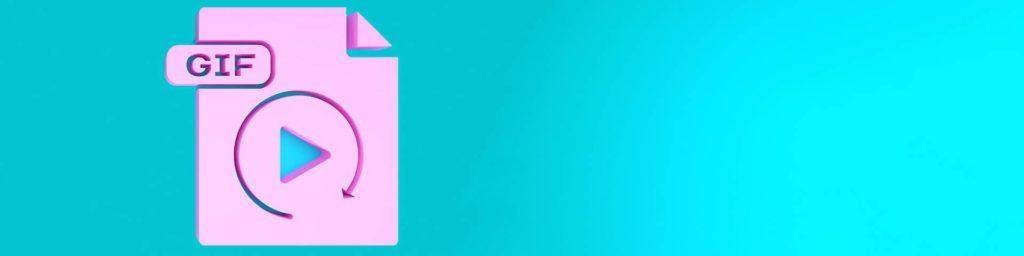

Comments