The Live feature is now an essential part of sharing free live events on social media. It’s a great way to interact with your audience in real-time. People love personality these days. And there’s no better way of marketing yourself than holding a livestream on Instagram.
Just a few clicks, and you’re already live! So, settle down and learn everything necessary to know about how to go live on Instagram.
Table of Contents
Let’s Define Instagram Live

Instagram Live is a feature of Instagram Stories on the social media app. It allows users to broadcast videos in real-time for free, while their followers can watch and engage at the same time. Once a user goes live, Instagram sends a notification to all their followers. There is also a circle highlight around the user’s picture in Instagram stories. This alerts users to join the livestream on Instagram.
Why is Going Live on Instagram Important?
Why bother to go live? Does it have any significant positive advantages? While holding a livestream on any social media platform, such as Facebook, and especially Instagram, can be quite daunting. It is still an awesome way for a business to connect with its audience in 2023.
Here’s are a few reasons why going live on an Instagram blog is advantageous for a brand or a business:
- Live streaming on Instagram increases the visibility and effectiveness of marketing. That is, more people see the account, which is a positive thing.
- It gives room for the audience to drop comments and ask questions in real-time, which is a good way to increase engagement.
- Statistics say that 82% of audiences would rather watch a livestream than see a social media post.
- Live streaming helps businesses and individuals to build trust with their followers.
- It is free to livestream on Instagram, which is very attractive to brands and individuals.
There is a vast amount of content on social media, especially Facebook and Instagram these days.
And what better way to be unique than marketing and selling the personality to the audience. People are special, and IG live helps bring out that unedited version that users want to connect with.
How to Go Live on Instagram

Since its launch in 2016, live Instagram videos have become increasingly popular. It is here to stay. Celebrities, brands, creators, and everyone takes advantage of this feature. It helps to build trust and connect with their followers while marketing the brand and its products. Other people use it to broadcast real-time events like parties or concerts. Here’s how to go live on Instagram to stream on a blog, and other tips and tricks people might need.
Live Streaming Videos on Instagram with an Android or iPhone Device
Any user can utilize the live feature regardless of their type of device. Instagram live on Android devices isn’t much different from that of iPhones.
Here’s how to go about it:
- Launch the Instagram application.
- Click on the camera button at the top left corner of the page.
- Scroll through the options at the bottom on the screen and select live.
- Voila! All activities can be broadcast live.
- Tap End in the top right and confirm to end the livestream. Decide then to save the live video to IGTV or camera roll.
The number of live video viewers shows at the top of the screen, and comments are at the bottom. And that’s how to use Instagram live on android or iOS devices.
Live Stream on Instagram with Another User
Instagram not only allows a user to live stream their activities, but it also lets them have other people join their Live from anywhere in the world.
Here’s how to live stream on Instagram with other users:
- Tap the icon that looks like a camera at the screen’s top-left corner, or swipe right from the feed.
- Find “Live” at the bottom of the screen.
- Select a person’s username to invite to join the livestream and click add. People should remember that they have to be live first before they can add someone else.
- If a friend accepts the invitation, they’ll appear on the Live in a split-screen view. The requester will also see if they chose to decline. This person can be removed at any time by tapping x at the top right corner of their split-screen.
How to Request to Join Somebody’s Live Video
Apart from being invited to participate in a user’s IG live stream, users can request to be allowed to contribute in an ongoing stream.
Here’s how to go about it:
- Click the “Request” button to ask for permission to join the livestream.
- Choose “Send Request.”
- A notification will be sent if the request is accepted.
Managing a Live Video
During the livestream, there are a few things to do to make the experience better for the viewers.
They are:
- To switch off comments, simply tap the options button then select “Turn off commenting.”
- Other users can be prevented from requesting to join the video. To do this, select the “Options” button, then tap “Turn off Requests to Go Live.”
- To add videos and photos from the camera roll to the livestream, click the square in the screen’s bottom right. This will allow adding media from the camera roll to the streaming session. Stop the display by swiping right and tap the square again. Note that only the creator can see the media in their camera roll while sharing a video of a lifestream.
- Pin comment to the top of the video so that everyone can see it. To do this, click the comment, and then choose the pin icon.
- To see how long the live video has lasted for, click the Live button on the screen’s top left.
Features Available in a Livestream
Instagram live also has its features to make the streaming process a lot easier and fun for its users. After going live on an Instagram blog, one will see four icons at the bottom of the screen. These buttons have different functions that add all the more fun to a user’s video. They include:
The Paper Airplane Icon
This icon allows a user to send a direct message to someone about the video. One can also use it to invite other followers to watch a video currently being broadcast.
The Question Mark Icon
This icon is for collecting and displaying questions submitted by the audience watching a livestream.
The Two Faces Icon
The two faces icon allows someone else to be invited to join the live video. This means that one’s followers and that of the co-host will be able to watch the livestream.
The Filter Icon
This icon provides a variety of filters. They can be used for the livestream to make them much more fun and entertaining.
Sharing Your Completed Livestream

After the live video ends, it can be downloaded to the camera roll, and a replay of it shared to IGTV and a feed.
To do that, just:
- Tap Share to IGTV at the bottom of the screen after the video ends.
- The video can also be deleted by tapping the Delete Video button.
- To save the video to the device, tap Download Video. From there, it can also upload it to other social media platforms like Facebook.
Bear in mind that Live video replays would not include the likes, comments, and views from the original livestream.
Things To Keep in Mind For Your Livestream
Wondering how to go live on an Instagram story? Such stories are real-time events that cannot be taken back if things go wrong.
Before Livestream
Before starting a livestream, there should be a plan of action for it. This ensures that the brand produces content that its viewers will love and enjoy.
Here are a few things to keep in minds before starting the livestream:
- Plan what to say beforehand.
- Choose the preferred days and times of the week, so the audience knows when to tune in to lives and free up their schedule.
- Use of the question sticker on the account’s stories to get questions.
- Place the countdown sticker on Instagram stories to make followers expect the livestream.
During Livestream
While a livestream is going on, there are also a couple of things to do to make the session go better.
- Go live with a friend or follower for comfort and to reach a bigger audience.
- Tap and pin a comment before responding. New viewers will understand what you’re talking about once they join.
After Livestream
Once the livestream is over, a few things can be done to help the account grow.
- Share the live video to the feed, Instagram story, or IGTV.
- Save the stream to the camera roll.
- Use the Question sticker on Instagram stories to ask the viewers for feedback on the stream.
- Take a screenshot of the Live to record the views to share on other social media platforms like Facebook or Twitter.
5 Top Tips for Brands to Maximize Live Streaming on Instagram
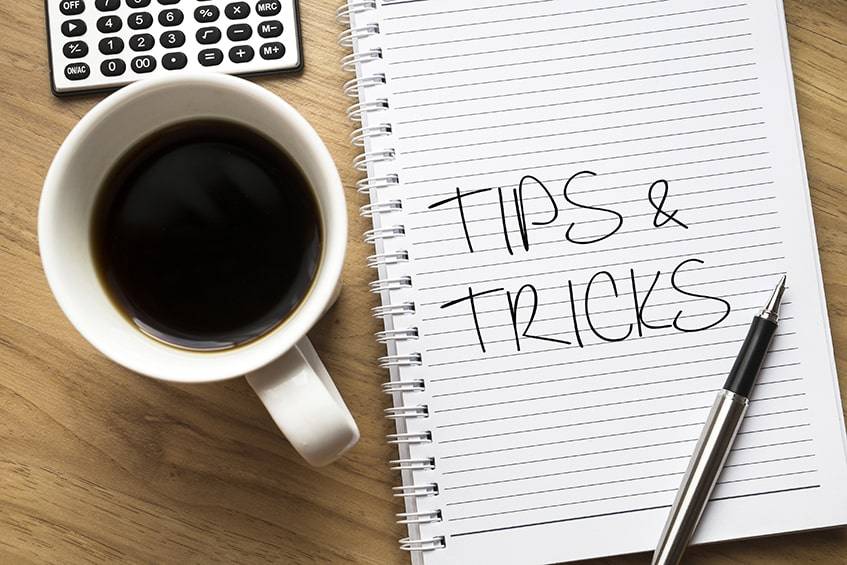
A lot of brands make a larger part of their income from marketing on social media. As such, many businesses have taken to free Instagram live videos to connect with their customers and build trust. Here’s how a brand can make use of such content:
Behind-The-Scenes
With live videos, brands can show their audience the magic behind the creation of the products and services that the business creates. This can range from their production process to a video of the employees at work, to product packaging.
Question & Answer Sessions
These are good for answering questions that an audience might have about a brand’s services in real-time. Doing it will build trust in the minds of the followers. The brand can also host other people in their lives to boost engagement and build strong relationships.
Brand Collaborations and Takeovers
Another great way to use the Live video option of an Instagram story is for businesses to collaborate and host take-overs to cross-promote each other. They can also invite influencers in their niche to take over their livestreams and showcase their products to influence the audience to make a buying decision.
Diverse Content
Sometimes, a brand might want to create unexpected content to keep its audience entertained. A surprising and funny video could be the content that would attract the followers needed. So, brands should not be afraid to try out different content types now and then.
Announcements
Instagram live videos are a great way for brands to notify their audience of new product launches or to celebrate milestones with them for free. It is a good idea to make the followers a part of their journey and story and host a livestream to announce the exciting news.
FAQ
Why Can’t I Go Live on Instagram?
Not being able to go live can be great pain, especially if there’s an event to anchor or host an important take over on Instagram. If you’re unable to go live, friends and followers do not see the video, or if this feature can’t be found altogether.
Here’s what to do:
- Restart the application. Closing and restarting the app can help fix a lot of problems experienced on the app.
- Uninstall and Reinstall the Instagram application.
- Update the Instagram application to the latest version.
- Restart the phone. This gives the phone’s operating system a fresh start, which might fix any bugs.
- Log in to the account on another device to see if the problem is from the phone.
- Try to update the device to the current available Operating System version.
- If none of the solutions above worked, сontact the Instagram Customer service for further help.
What To Say When Going Live on Instagram?
Some people find creating a livestream on Instagram hard because they might not know what to say or do. It is important to relax and be reminded that Instagram followers are just ordinary people.
Here are some things that can be done or said on a live Instagram video:
- Answer the questions that the audience may have.
- Show followers how to use a popular product or service.
- Interview a friend or a celebrity.
- Show off an office setup or do an apartment tour.
- Show people what’s going on at the moment. e.g., taking a walk or watching a TV show.
- Announce an upcoming event or product.
Is There a Time Limit for Live Videos on Instagram?
Yes. On Instagram, live videos have a limit of one hour per stream. Once the 60-minute limit has been reached, the video ends. The account can then go live again for another hour till the livestream ends.
Can’t Hear Live on Instagram?
Watching an Instagram story when there’s no audio can be quite stressful.
These are some tips that can help:
- Go to the phone settings and make sure the volume is turned up.
- Check that the mic and camera access are turned on in the application settings.
- Restart the application.
- Update the Instagram app to the latest version.
- Try to use an external speaker.
- Restart the phone.
- If any of these do not work, contact Instagram for help.
How Do I Entertain a Livestream?
A boring and poorly executed live video will not get any views or engagements. This is why it is better to properly plan out content ideas before clicking on the live button.
The following are ideas to make sure the Instagram livestream is more entertaining for the followers:
- Answer Personal questions.
- Teach life hacks and helpful tips in a niche.
- React to other user’s videos.
- Create live webinars or workshops.
- Share opinions on a trendy topic.
It’s Time to Record a Live Video!
This article has successfully covered all the basics of how to start a Live on Instagram. It is now time to get the first or next live video rolling! Do not forget to plan and use all the tips and tricks that have been provided. No doubt, it’ll be a blast!
Have any questions? Or more tips and tricks we should know about? Let’s have a party in the comments.





Comments