Nowadays, everyone has an online reputation, especially in 2023. People get a feel for what someone represents from their profile name, whether it be on Twitter, Facebook, or their YouTube channel.
Most active users of social media, such as YouTube, Twitter, and Facebook, have been on it since they were fourteen. Gratefully for most, this doesn’t mean that whatever label chosen all those years ago is the one cemented to the account. This article lets users in on how to change YouTube name to something even better.
Table of Contents
Why a YouTube Channel Name is Influential
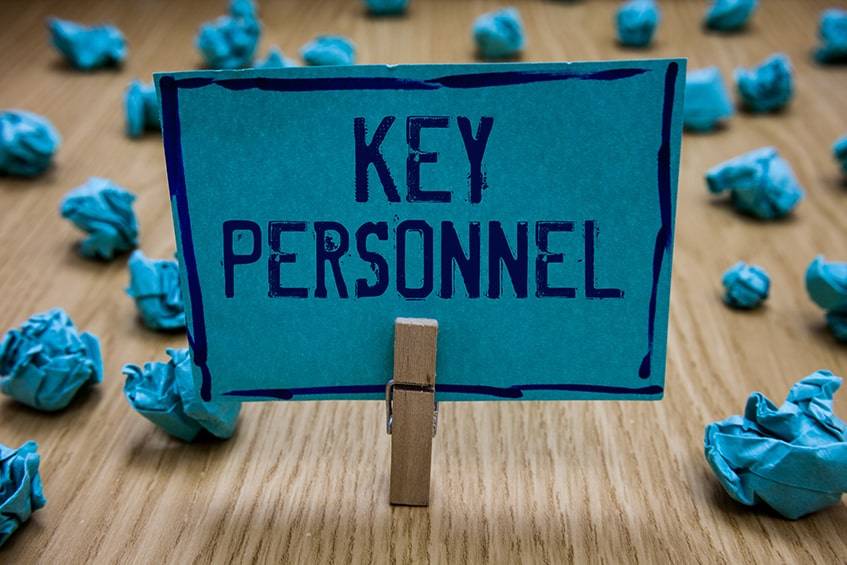
Picking a YouTube channel name in 2023 is a big decision for someone to find success on the platform. Choosing the right one to like can be time-consuming. It is still better to take the time now and make it easier for people to find the channel than to regret it later. A name is influential because:
- It is used to find the channel
- All videos are tagged with it
- Catchier means easier to remember
- Proper representation equals more subscribers
How to Change YouTube Channel Name
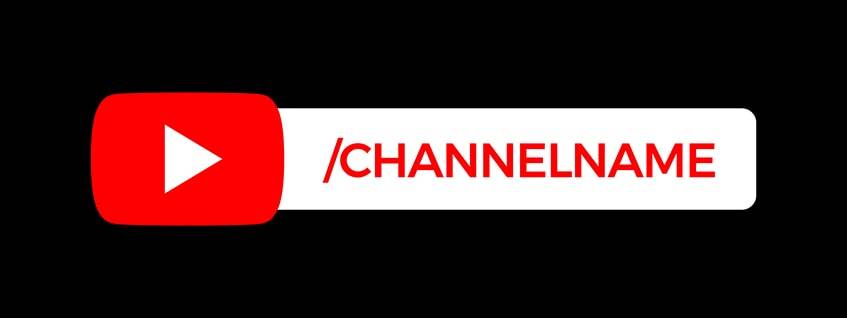
Changing a channel label is useful if the original name doesn’t hit the target audience. Another reason is if it doesn’t resound with the brand that it is promoting. When learning how to change YouTube channel name, be sure to remember that it’s best to do so on a computer, especially if the icon or art needs replacing.
1. Log Into the YouTube Account
Log into the correct YouTube account by entering the username and password associated with it. Conveniently, if the user is already logged into a Google account, they may not need to do this step.
2. Head to the Channel Settings
When the correct YouTube account gets logged into, look towards the upper-right hand corner of the page to find the channel icon. Click this icon, and it will prompt a drop-down menu. Select the “Settings” option.
3. Select “Edit on Google”
YouTube is a Google product; thus, everything interlinks between Google and YouTube accounts. For this reason, when a YouTube channel name needs changing, the user must select the option to “Edit on Google”. The choice should be within the first tab that comes up from in settings, the “Account” tab.
4. Type in the New YouTube Name
This moment is what it has all come down to when learning the policy of changing YouTube names. To change YouTube name, type in the chosen one under the sections “First” and “Last,” splitting it up if the selection consists of more than one word. The changes reflect immediately under “Display my name as.”
5. Hit “OK” to Finalize
It is time to make it official. Do this by clicking the “OK” button at the bottom of the box. Google will prompt a pop-up, asking if the user is sure about the policy. Select “Change Name” to complete the process.
How to Change Your YouTube Name Using Google
As mentioned before, Google and YouTube share information, as do all of the Google products. There are options, then, for how to change your YouTube name, one of them, including through Google.
1. Sign Into the Google Account
If the user is not signed into their Google account, head to google.com and select the “Sign In” button in the upper-right hand corner of the screen. From here, sign in using the associated email and password.
2. Go to the Google Account
After the email and password are in, the page will head back to the homepage. The button in the upper-right of the page is now the profile icon. Click on this and select the blue “Google Account” from the pop-up box.
3.Head to Personal Info & Privacy
Google has numerous details that it is possible to customize, including how to change name on YouTube. To change the name of the Google account and the YouTube channel, select “Personal info & privacy.”
4. Click on Personal Info
On the following page, about halfway down, there is a tab detailing the account’s info and privacy. Click on the option “Your personal info.” In this section, the first detail concerns the username.
5. Edit the Account Name
Click on the username, and the next screen that pops up will feature it. Edit the nickname by hitting the pencil icon and typing in the new one. Selecting this icon effects YouTube changes in the channel name, label on the Google account, and Gmail.
6. Change the Name
To change YouTube name, type in the new label in the “First name” and “Last name” boxes and select “Done”. Google wants to ensure its users want to do this since it can only be changed three times every 90 days, so they send up another dialogue box. Select “Confirm” to make it official.
How to Change Your YouTube Channel Name (but not Google)
For many people, they share their private accounts with the one for their brand. However, this is not the case for everyone. There are some people out there interested in learning how to change your YouTube channel name without renaming Google.
The good news is that this is an option. The bad news is that it takes quite a few more steps and extra time to change name on YouTube without it affecting Google. To make this independent change, it is necessary to create a Brand Account. These allow a single user to have different names for both YouTube and Google.
Considerations for Changing YouTube Name

There are only so many times that Google allows a user to change their name in 90 days. Thus, channel owners need to take care when changing YouTube name. Also, altering it too many times can confuse an audience.
1. More Than the YouTube Account Changes
While many still think of YouTube as a separate entity from other online accounts, that simply isn’t true anymore. It can be damaging for a brand to make its YouTube channel name apply to only the general topics of their videos. Only using a name that applies specifically to the videos is not a good idea because:
- Everything else associated with Google also changes
- It won’t properly reflect a whole brand
- Emails sent from Gmail will be from the YouTube channel name
2. Take Time to Think Through the Options
Before trying out a new name when you learn how to change YouTube name, allow for enough time to sift through the options for a new name until it is sure that the jackpot hits. It isn’t worth renaming too many times just to see how it might look. It is not good to change the name frequently since:
- Frequent changes confuse an audience
- Changing makes it harder to find an account
- Only three changes allowed within 90 days
3. Stay Away from Complicated Names
Once someone stumbles across a specific YouTube channel name they find interesting, they might not want to subscribe or share the video right away. That doesn’t mean that they won’t want to try and find it again to watch more. Remember when coming up with a YouTube name that:
- Using a simpler name makes it easier for people to find
- Having a catchy name gives people a greater chance of remembering
- Staying away from numbers in a name makes it more memorable
4. Contacting the System Administrator Can Be Necessary
If a Google account originated from a business or a university, it is probably necessary to contact the system administrator for help. Often, they have to approve the action. They may request to approve whatever name chosen before changing YouTube name. This is because it has the potential to reflect on their business or another establishment.
5. Don’t Forget to Change Translations
Remember translations when figuring out how to change your YouTube channel name. If the account has options including multiple languages before, the translation of the name needs to change once it gets updated. Be careful when conducting these as not every word directly converts into another language and can be misleading.
How to Change Your YouTube Description

If a YouTube channel has seen a complete overhaul, it may not only be the name that needs a change. The description should match up with the name and the videos, describing in further what the name might only hint at. To learn how to change your YouTube description, follow these steps.
1. Log Into the YouTube Channel
Go over to YouTube and log into the account by clicking the “Sign In” option in the upper hand corner. Then, enter the username and password associated with the profile.
2. Access the YouTube Channel Settings
Once the channel has been accessed, click the profile photo that shows in the right-hand corner in a circle. One of the top options is “Your Channel.” Click this to access the settings.
3. Select the ‘Customize Channel’ Option
The top of the next page shows up with two blue buttons under the main photo banner. Click on the option designated “Customize Channel.”
4. Click on the ‘About’ Tab
On the next page, there will be another strip of options in tab form. To get to the point that it is possible to change the description, click on the tab labeled “About.”
5. Select to Add a Description
One of the options that will come up on the new About page is the ability to put in a description. Either:
- Choose the “+Channel description” option if there hasn’t been a description added before
- Select the pencil icon to allow editing
6. Type in a New Description
Once the option that best applies to the case at hand has been chosen, take the opportunity to type in the new description. Use one that accurately describes the channel and stays in line with the selected name.
Frequently Asked Questions
Can I Change My YouTube Channel Name after Monetization?
The name of a YouTube channel can be changed without affecting the monetization of the channel. This may be necessary if the overall content has changed and isn’t reflected in the name. Make sure the name change isn’t tied to a sale or a transfer of the account or demonetization will occur.
How do I Change My YouTube Name Without Waiting 90 Days?
A user can only change name on YouTube channel three times within three months. If the name of a channel changes three times, it can only change once every 90 days afterward. If a user even attempts within the three month period, Google starts the clock over again. There is no way to circumnavigate this in 2023.
How Many Times Can I Change My Google Name?
There are substantially fewer restrictions on changing the name associated with a Google account.
- If a name needs to be changed, it can be done as many times as required, although not over three times in a single minute.
- If the account has been made less than two weeks prior, this limitation does not apply.
How Many Times Can I Change My YouTube Channel Name?
If there is a need to change the name associated with a YouTube Channel, it can only be done three times within 90 days. After this, the name associated with that specific channel can only be altered once every three months.
This restriction is why it is useful to know exactly what name best fits the particular channel before applying it. Otherwise, by the time the proper name has been chosen, the user will need to wait three months before using it on their account.
Why Can’t You Change YouTube Channel Name?
Multiple possibilities may be happening in this situation. Learn how to change channel name on YouTube to ensure the correct policy is followed. Another option is that the profile is a Brand Account. If someone is using a Brand Account, it means multiple aspects change.
- It is not interlinked with their Google accounts. It has to be altered directly on YouTube instead of using the Google.com option.
- If the channel name has been transferred more than three times in 90 days, it cannot be done again for three months.
How Do I Make My YouTube Name One Word?
Since Google accounts are tied to YouTube, the update that Google initiated in 2017 made it so that a user had to use a first and last name on their profile. Unfortunately, this has not been altered yet into 2023, but there is a solution. Instead of only learning how to change the name of your YouTube channel and creating a general YouTube account, learn how to create a Brand Account. These are not directly tied to Google and will allow someone to use only one name.
Can Two YouTube Channels Have the Same Name?
Yes, two YouTube channels can have the same name. There are many like this. People might think that this would create a problem. However, YouTube makes the URL of each unique to distinguish between the two.
Welcome to a New Channel
Whether it is because a fourteen-year-old version just didn’t have the best ideas or if there have been big brand adjustments happening, learning how to change YouTube channel name can be quite useful. If this has helped you to figure out the best option for a YouTube name, feel free to comment below.

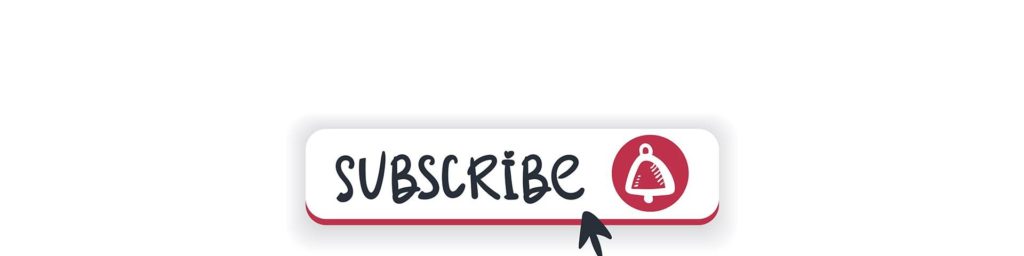

Comments